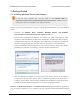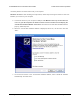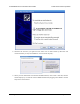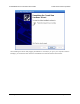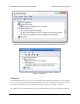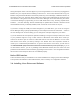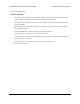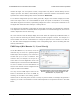User Manual
having descriptive names. This can happen if you are using Windows 10 or later and you plugged the
Maestro into your computer before installing our drivers for it. In that case, Windows will set up your
Maestro using the default Windows serial driver (usbser.inf), and it will display “USB Serial Device” as
the name for each port. The ports will be usable, but it will be hard to distinguish the ports from each
other because of the generic name shown in the Device Manager. We recommend fixing the names
in the Device Manager by right-clicking on each “USB Serial Device” entry, selecting “Update Driver
Software…”, and then selecting “Search automatically for updated driver software”. Windows should
find the Maestro drivers you already installed, which contain the correct name for the port.
If you want to change the COM port number assigned to your USB device, you can do so using the
Device Manager. Bring up the properties dialog for the COM port and click the “Advanced…” button in
the “Port Settings” tab. From this dialog you can change the COM port assigned to your device.
If you use Windows XP and experience problems installing or using the serial port drivers, the cause
of your problems might be a bug in older versions of Microsoft’s usb-to-serial driver usbser.sys.
Versions of this driver prior to version 5.1.2600.2930 will not work with the Maestro. You can check
what version of this driver you have by looking in the “Details” tab of the “Properties” window for
usbser.sys in C:\Windows\System32\drivers. To get the fixed version of the driver, you will need to
install Service Pack 3 [https://technet.microsoft.com/en-us/windows/windows-xp-service-pack-3.aspx]. If you do
not want Service Pack 3, you can try installing Hotfix KB918365 instead, but some users have had
problems with the hotfix that were resolved by upgrading to Service Pack 3. The configuration software
will work even if the serial port drivers are not installed properly.
Native USB interface
There should be an entry for the Maestro in the “Pololu USB Devices” category of the Device Manager.
This represents the Maestro’s native USB interface, and it is used by our configuration software.
3.b. Installing Linux Drivers and Software
Pololu Maestro Servo Controller User’s Guide © 2001–2019 Pololu Corporation
3. Getting Started Page 26 of 102