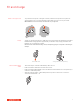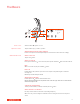Poly Voyager 4210 USB-A- User Guide
Table Of Contents
- Contents
- Overview
- Connect and pair
- Fit and charge
- Load software
- The Basics
- More Features
- Update firmware
- Troubleshooting
- Support
You can wirelessly change your headset language using Plantronics Hub software. Download:
poly.com/software. Choose:
• With your headset paired to your smartphone, select headset language in Plantronics Hub for iOS/
Android
• With your headset connected to your computer via USB adapter or cable, select headset language
in Plantronics Hub for Windows/Mac*
*USB adapter not included in all models.
With the Tile app enabled on your mobile device, you can ring your lost headset or locate it on a
map and ask the Tile community for help.
1 Pair the headset to your mobile device
2 Update your Plantronics Hub mobile app (software) if necessary
3 Launch Plantronics Hub app and ensure that your headset (firmware) is up-to-date
4 From Plantronics Hub main menu, choose Apps > Tile > Enable
5 Launch the Tile app and follow the instructions to connect your headset
If you leave your headphones powered on but out of range of your paired phone or USB adapter
for more than 7 days, your headset conserves its battery power by entering into DeepSleep mode.
Once back in range with your phone or USB adapter, press the Call control
button to exit
DeepSleep mode.
Your headset LEDs flash red to inform others that you are on a call. Manage settings in red and
blue.
If your audio is cutting out during softphone calls, you may be experiencing Bluetooth density
problems. Improve audio performance by using density-friendly corded mode.
1 Disconnect your Bluetooth USB adapter from your computer
2 Connect your headset directly to your computer with the provided 1.5 m USB cable
3 Power off your headset to use density-friendly corded mode
NOTE Your headset battery charges while in corded mode.
More Features
Select language
Enable Tile
DeepSleep Mode
Online indicator
Corded mode (audio over
USB)
12