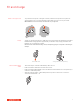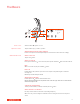Poly Voyager 4210 USB-A- User Guide
Table Of Contents
- Contents
- Overview
- Connect and pair
- Fit and charge
- Load software
- The Basics
- More Features
- Update firmware
- Troubleshooting
- Support
Keep your firmware up-to-date to improve performance and add new features to your headset.
Update your firmware using your computer or mobile device with Plantronics Hub for
Windows/Mac or Plantronics Hub for iOS/Android, respectively. Download Plantronics Hub at
poly.com/software. Choose:
• Plantronics Hub for Windows/Mac: With your headset connected your computer, check Updates
for available
firmware update
• Plantronics Hub for iOS/Android: With your headset paired to your smartphone, check Settings
for available
firmware update
While updating firmware:
• Remove your headset from your ear. Do not use your headset or device until the update is
complete.
• Disconnect your headset from other devices such as phones, tablets and computers
• Do not start a second update from a second device
• Do not stream media on your smartphone
• Do not answer or place a call
NOTE Smartphone: If you receive a lot of calls, emails or texts, try turning on the Do Not Disturb
feature in your smartphone's settings while you update.
If you have several failed attempts at an over-the-air firmware update, or if your headset becomes
unresponsive, take the following steps:
1 Download and install Plantronics Hub for Windows/Mac at poly.com/software
2 Connect your headset to your computer using a USB cable
3 Open Plantronics Hub, go to Help > Support > Firmware Updates & Recovery and enter your
Product ID (PID) to complete the recovery
Find your Product ID (PID). Choose:
• Plantronics Hub app's headset recovery instructions
• Plantronics Hub app's home screen
Update
firmware
Headset recovery
13