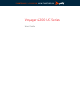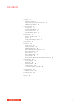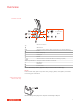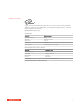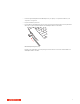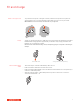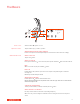Poly Voyager 4210 USB-A- User Guide
Table Of Contents
- Contents
- Overview
- Connect and pair
- Fit and charge
- Load software
- The Basics
- More Features
- Update firmware
- Troubleshooting
- Support
Your Bluetooth USB adapter comes pre-paired to your headset.
1 Turn on your headset and insert the Bluetooth USB adapter into your laptop or PC.
2 The USB adapter LED flashes blue and then turns solid blue to indicate the headset is connected to
the USB adapter. If you are wearing your headset you will hear “PC connected” to indicate the
connection has been established. When on a call, the LED on the USB adapter will flash blue.
When not on a call the LED will be solid blue.
3 OPTIONAL Load Plantronics Hub for Windows and Mac by visiting poly.com/software. This will
allow you to customize your headset behavior through advanced settings and options.
Your high-fidelity Bluetooth USB adapter comes ready to take calls. If you want to listen to music,
you will need to configure your Bluetooth USB adapter.
Windows
1 To configure your Bluetooth USB adapter to play music, go to Start menu > Control Panel > Sound
> Playback tab. Select Plantronics BT600, set it as the Default Device and click OK.
2 To pause music when you place or receive calls, go to Start menu > Control Panel > Sound >
Communications tab and select the desired parameter.
Mac
1 To configure the Bluetooth USB adapter, go to Apple menu > System Preferences > Sound. On
both the Input and Output tabs, select Plantronics BT600.
1 To put your headset in pair mode, slide and hold the Power
switch away from the off position
until you hear "pairing" and the headset LEDs flash red and blue.
2 Activate Bluetooth on your phone and set it to search for new devices.
• iPhone Settings > Bluetooth > On*
• Android Settings > Bluetooth: On > Scan for devices*
NOTE *Menus may vary by device.
3
Select “Poly V42XX Series.”
If necessary, enter four zeros (0000) for the passcode or accept the connection.
Once successfully paired, you hear “pairing successful” and the headset LEDs stop flashing.
NOTE Your headset can pair with up to 8 devices but only maintain 2 connections simultaneously;
this includes the Bluetooth USB adapter.
Typically, your USB adapter is pre-paired to your headset. In the event that your adapter is
disconnected or bought separately, you will need to pair the adapter to your headset.
Connect and pair
Connect to PC
Configure USB adapter
Pair to mobile device
Pair USB adapter again
5