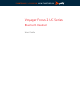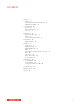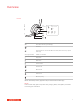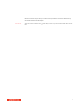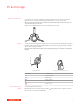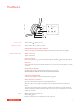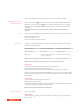User Manual
Table Of Contents
Siri
Google Assistant
:02
1x
1x
2x 3x
/
Support
Timer
Custom Button
olume
Play / Pause
Power
Device Controls
Headphones
Headset
Support
Timer
Custom Button
Volume
Play / Pause
Power
Device Controls
Support
T
Custom Button
Volume
Play / Pause
Power
Device Controls
Lock
Indicator Light
Music
ANC
Devices
Phone
Mobile
Computer
Camera
Charging/Battery
Scaled to 45% of full size
Devices
Charging/Battery
Blutooth
Device Status
Support
Settings
Daisy Chain / Link
Lock
ANC
Timer
Custom Button
Power
Device Controls
Headphones
Mobile
Computer
Camera
Headset
Support
Settings
Daisy Chain / Link
Lock
ANC
Timer
Custom Button
Power
Device Controls
Custom Button
Volume
Mic / Mic Mute
Play / Pause
Power
Device Controls
Headset
olume
Mic / Mic Mute
Play / Pause
Power
Volume
Mic / Mic Mute
Play / Pause
Power
Device Controls
ANC:
Low/High
Slide the switch to power on or off.
Tap the Volume up (+) or down (–) button.
Adjust headset microphone volume (softphone)
Place a test softphone call and adjust softphone volume and PC sound volume accordingly.
Answer or end a call
Tap the Call
button.
Answer a second call
First, tap the Call button to end current call, then tap the Call button again to answer new call.
Hold a call
To hold an active call, press the headset Call button for 2 seconds. Press the Call button to resume
a held call.
Switch between calls (flash)
To switch between calls, press the headset Call button for 2 seconds.
NOTE Available for softphone calls only. Does not work with mobile calls.
Call back last call (smartphone)
To dial your last number you dialed, double-tap the Call
button.
Answer calls from a second device
It's easy to answer calls from two devices (including softphone).
When on a call, you hear a ringtone notification of the incoming call from the second paired
device.
To answer a second call from the other device, first tap the Call
button to end the current call
and tap the Call button again to answer the new call. If you choose to not answer the second call,
it will go to voicemail.
Mute your headset on an active call:
• Tap the Mute
button
• Rotate your microphone boom and click it into the up position
The Basics
Power on/off
Adjust the volume
Make/Take/End Calls
Mute
9