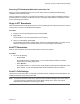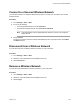User's Manual
Table Of Contents
- Contents
- Before You Begin
- Getting Started with Polycom® VVX® Business IP Phones
- Logging in to and Locking Your Phone
- Audio Calls
- Placing and Answering Audio Calls
- Placing Audio Calls
- Redial a Number
- Redial a Contact when the Contact is Available
- Answering Audio Calls
- Switch Among the Handset, Headset, and Speakerphone
- Mute and Unmute Audio
- Holding and Resuming Calls
- Ending Calls
- Transferring Calls
- Parking and Retrieving Calls on the BroadSoft BroadWorks Server
- Managing Calls
- Managing Calls Remotely
- Ignoring or Rejecting Incoming Calls
- Redirecting Incoming Calls
- Placing and Answering Audio Calls
- Conference Calls
- Tips for Conference Calls
- Audio Conference Calls
- Alcatel-Lucent Advanced Conference Calls
- Initiate an Advanced Conference Call
- Initiate an Advanced Conference Call During a Call
- Add Contacts to an Advanced Conference Call
- Add Incoming Calls to an Advanced Conference Call
- Join Two Calls into an Advanced Conference Call
- Viewing a Roster of Conference Participants
- Managing Advanced Conference Participants
- Shared Lines
- Shared Line Limitations
- Answering Calls on Shared Lines
- Missed and Received Calls on Shared Lines
- Hold a Call Privately on a Shared Line
- Barge In on Calls for Busy Lamp Field Lines
- GENBAND's Multiple Appearance Directory Number - Single Call Appearance
- Alcatel-Lucent Shared Call Appearance
- BroadSoft UC-One Simultaneous Ring
- BroadSoft Executive-Assistant
- Recording Audio Calls
- Call Lists and Directories
- Recent Calls
- Contact Directory
- Corporate Directory
- BroadSoft Directories on Polycom® VVX® Business IP Phones
- Managing the GENBAND Address Books
- Favorites and Contact Lists
- Accessing, Sending, and Broadcasting Messages
- Phone Applications
- Connecting to a Wireless Network
- Polycom® VVX® Business IP Phones Settings
- Password Required to Access Basic Settings
- Choose a Theme for Your Phone
- Set the Language
- Disable Call Waiting
- Time and Date Display
- Backlight Intensity and Timeout
- Changing Your Background
- Screen Savers
- Use Your Phone as a Digital Picture Frame
- Power-Saving Mode
- Changing Audio Settings
- Updating Your Buddy Status
- Security Classification
- Phone Accessories and Computer Applications
- Accessibility Features
- Maintaining Polycom® VVX® Business IP Phones
- Troubleshooting
Receiving PTT Broadcasts When Not in an Active Call
When you receive a broadcast and you are not in an active call, the broadcast immediately plays,
regardless of the broadcast priority.
When you adjust the volume of a non-emergency broadcast, your phone retains the adjusted volume for
all subsequent non-emergency broadcasts. However, only system administrators can adjust the volume
level of an Emergency broadcast.
Reply to PTT Broadcasts
When a broadcast ends, the broadcast enters a 10-second waiting period. During this period, the channel
remains open to receive or send additional broadcasts.
Procedure
1. During the 10-second waiting period, press and hold Talk.
2. Begin talking.
The broadcast is sent to all people listening on the channel.
3. When you finish talking, release Talk.
The broadcast enters another waiting period until someone broadcasts again. If no activity occurs
within the waiting period, the channel closes and no more broadcasts can take place.
End PTT Broadcasts
After you end a broadcast, the channel remains open so others can respond.
Procedure
1. Do one of the following:
• Release Talk.
The broadcast enters a waiting period. You can initiate another broadcast on another
channel when the waiting period ends.
• Select End PTT.
The broadcast ends. You cannot resume the broadcast by pressing and holding Talk on the
same channel. You can immediately initiate another broadcast on another channel.
Push To Talk Settings
This section provides information on changing your default channel, updating channel subscriptions, and
enabling broadcasts to play during active calls.
Note: The features described in this section require access to the Basic settings menu on the phone. If
your phone requires a password to access the Basic settings menu, contact your system
administrator for assistance customizing your phone.
Accessing, Sending, and Broadcasting Messages
Polycom, Inc. 99