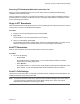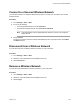User's Manual
Table Of Contents
- Contents
- Before You Begin
- Getting Started with Polycom® VVX® Business IP Phones
- Logging in to and Locking Your Phone
- Audio Calls
- Placing and Answering Audio Calls
- Placing Audio Calls
- Redial a Number
- Redial a Contact when the Contact is Available
- Answering Audio Calls
- Switch Among the Handset, Headset, and Speakerphone
- Mute and Unmute Audio
- Holding and Resuming Calls
- Ending Calls
- Transferring Calls
- Parking and Retrieving Calls on the BroadSoft BroadWorks Server
- Managing Calls
- Managing Calls Remotely
- Ignoring or Rejecting Incoming Calls
- Redirecting Incoming Calls
- Placing and Answering Audio Calls
- Conference Calls
- Tips for Conference Calls
- Audio Conference Calls
- Alcatel-Lucent Advanced Conference Calls
- Initiate an Advanced Conference Call
- Initiate an Advanced Conference Call During a Call
- Add Contacts to an Advanced Conference Call
- Add Incoming Calls to an Advanced Conference Call
- Join Two Calls into an Advanced Conference Call
- Viewing a Roster of Conference Participants
- Managing Advanced Conference Participants
- Shared Lines
- Shared Line Limitations
- Answering Calls on Shared Lines
- Missed and Received Calls on Shared Lines
- Hold a Call Privately on a Shared Line
- Barge In on Calls for Busy Lamp Field Lines
- GENBAND's Multiple Appearance Directory Number - Single Call Appearance
- Alcatel-Lucent Shared Call Appearance
- BroadSoft UC-One Simultaneous Ring
- BroadSoft Executive-Assistant
- Recording Audio Calls
- Call Lists and Directories
- Recent Calls
- Contact Directory
- Corporate Directory
- BroadSoft Directories on Polycom® VVX® Business IP Phones
- Managing the GENBAND Address Books
- Favorites and Contact Lists
- Accessing, Sending, and Broadcasting Messages
- Phone Applications
- Connecting to a Wireless Network
- Polycom® VVX® Business IP Phones Settings
- Password Required to Access Basic Settings
- Choose a Theme for Your Phone
- Set the Language
- Disable Call Waiting
- Time and Date Display
- Backlight Intensity and Timeout
- Changing Your Background
- Screen Savers
- Use Your Phone as a Digital Picture Frame
- Power-Saving Mode
- Changing Audio Settings
- Updating Your Buddy Status
- Security Classification
- Phone Accessories and Computer Applications
- Accessibility Features
- Maintaining Polycom® VVX® Business IP Phones
- Troubleshooting
Choose a Meeting Alert Tone
You can choose the alert tone that plays for meeting reminders.
Procedure
1. Navigate to Settings > Basic > Preferences.
2. Select Calendar Settings > Alert Tone.
3. Choose an alert tone and select Play to hear the tone.
Disable Meeting Reminders
Meeting reminders are enabled by default and display reminders for all meetings. You can choose to
disable meeting reminders so they do not display for any meetings.
Procedure
1. Navigate to Settings > Basic > Preferences.
2. Select Calendar Settings > Reminder Settings.
3. Select Reminder > Disable.
Joining Calendar Meetings
You can join any scheduled meeting from the calendar or from a meeting reminder.
Join Meetings from the Calendar
You can join meetings on VVX business IP phones from the Calendar in Meeting view.
Procedure
1. From Day view, select the meeting.
2. In Meeting view, select Dial.
Join a Meeting from a Meeting Reminder
You can join a meeting from the meeting reminder when it displays before a meeting, if enabled.
Procedure
1. Select the meeting number that displays on the reminder.
Join a Meeting with an Alternate Number
If the meeting organizer has provided alternate numbers you can use to join the meeting, you can view
and use alternate numbers to join the meeting.
Procedure
1. Do one of the following:
• From Meeting view, select More Actions and select a number.
• From the meeting reminder, select Details > More Actions and select a number.
Phone Applications
Polycom, Inc. 104