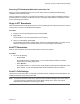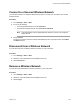User's Manual
Table Of Contents
- Contents
- Before You Begin
- Getting Started with Polycom® VVX® Business IP Phones
- Logging in to and Locking Your Phone
- Audio Calls
- Placing and Answering Audio Calls
- Placing Audio Calls
- Redial a Number
- Redial a Contact when the Contact is Available
- Answering Audio Calls
- Switch Among the Handset, Headset, and Speakerphone
- Mute and Unmute Audio
- Holding and Resuming Calls
- Ending Calls
- Transferring Calls
- Parking and Retrieving Calls on the BroadSoft BroadWorks Server
- Managing Calls
- Managing Calls Remotely
- Ignoring or Rejecting Incoming Calls
- Redirecting Incoming Calls
- Placing and Answering Audio Calls
- Conference Calls
- Tips for Conference Calls
- Audio Conference Calls
- Alcatel-Lucent Advanced Conference Calls
- Initiate an Advanced Conference Call
- Initiate an Advanced Conference Call During a Call
- Add Contacts to an Advanced Conference Call
- Add Incoming Calls to an Advanced Conference Call
- Join Two Calls into an Advanced Conference Call
- Viewing a Roster of Conference Participants
- Managing Advanced Conference Participants
- Shared Lines
- Shared Line Limitations
- Answering Calls on Shared Lines
- Missed and Received Calls on Shared Lines
- Hold a Call Privately on a Shared Line
- Barge In on Calls for Busy Lamp Field Lines
- GENBAND's Multiple Appearance Directory Number - Single Call Appearance
- Alcatel-Lucent Shared Call Appearance
- BroadSoft UC-One Simultaneous Ring
- BroadSoft Executive-Assistant
- Recording Audio Calls
- Call Lists and Directories
- Recent Calls
- Contact Directory
- Corporate Directory
- BroadSoft Directories on Polycom® VVX® Business IP Phones
- Managing the GENBAND Address Books
- Favorites and Contact Lists
- Accessing, Sending, and Broadcasting Messages
- Phone Applications
- Connecting to a Wireless Network
- Polycom® VVX® Business IP Phones Settings
- Password Required to Access Basic Settings
- Choose a Theme for Your Phone
- Set the Language
- Disable Call Waiting
- Time and Date Display
- Backlight Intensity and Timeout
- Changing Your Background
- Screen Savers
- Use Your Phone as a Digital Picture Frame
- Power-Saving Mode
- Changing Audio Settings
- Updating Your Buddy Status
- Security Classification
- Phone Accessories and Computer Applications
- Accessibility Features
- Maintaining Polycom® VVX® Business IP Phones
- Troubleshooting
Connecting to a Wireless Network
Topics:
▪ Enable Wireless Network Connectivity
▪ Connect to a Secured Wireless Network
▪ Disconnect from a Wireless Network
▪ Remove a Wireless Network
You can connect to a wireless network from your USB-enabled VVX phone using the Polycom
®
Wi-Fi
wireless network adapter and access all phone services over the wireless network.
Enable Wireless Network Connectivity
You can enable wireless connectivity for your USB-enabled VVX phone using the Polycom
®
Wi-Fi
wireless network adapter.
Before setting up a wireless network, make sure that you connect the VVX phone to its power adapter.
You cannot use a wireless network and Ethernet simultaneously to connect VVX phones to your network.
Enabling wireless connectivity automatically disables the Ethernet port.
Note: VVX phones do not support WEP.
Procedure
1. Insert the Polycom Wi-Fi wireless network adapter into the USB port of your VVX phone.
2. Select Start.
3. Select Wi-Fi, then select On.
4. Select Yes to reboot the phone.
After the phone reboots, Wi-Fi is enabled.
The phone scans for wireless networks and lists any that are available. If the phone does not
automatically scan, select Scan to manually initiate a Wi-Fi network scan.
On selecting Exit, the prompt window disappears and the phone displays idle screen. During scanning,
when you select Cancel, the phone navigates back to Wi-Fi menu.
Note: The administrator can configure the regulatory domain for your location and radio frequency
bands on which the wireless network operates. If not configured, the phone uses the Global
regulatory domain and 2.4 GHz and 5 GHz default radio bands.
Polycom, Inc. 107