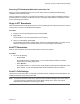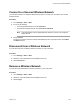User's Manual
Table Of Contents
- Contents
- Before You Begin
- Getting Started with Polycom® VVX® Business IP Phones
- Logging in to and Locking Your Phone
- Audio Calls
- Placing and Answering Audio Calls
- Placing Audio Calls
- Redial a Number
- Redial a Contact when the Contact is Available
- Answering Audio Calls
- Switch Among the Handset, Headset, and Speakerphone
- Mute and Unmute Audio
- Holding and Resuming Calls
- Ending Calls
- Transferring Calls
- Parking and Retrieving Calls on the BroadSoft BroadWorks Server
- Managing Calls
- Managing Calls Remotely
- Ignoring or Rejecting Incoming Calls
- Redirecting Incoming Calls
- Placing and Answering Audio Calls
- Conference Calls
- Tips for Conference Calls
- Audio Conference Calls
- Alcatel-Lucent Advanced Conference Calls
- Initiate an Advanced Conference Call
- Initiate an Advanced Conference Call During a Call
- Add Contacts to an Advanced Conference Call
- Add Incoming Calls to an Advanced Conference Call
- Join Two Calls into an Advanced Conference Call
- Viewing a Roster of Conference Participants
- Managing Advanced Conference Participants
- Shared Lines
- Shared Line Limitations
- Answering Calls on Shared Lines
- Missed and Received Calls on Shared Lines
- Hold a Call Privately on a Shared Line
- Barge In on Calls for Busy Lamp Field Lines
- GENBAND's Multiple Appearance Directory Number - Single Call Appearance
- Alcatel-Lucent Shared Call Appearance
- BroadSoft UC-One Simultaneous Ring
- BroadSoft Executive-Assistant
- Recording Audio Calls
- Call Lists and Directories
- Recent Calls
- Contact Directory
- Corporate Directory
- BroadSoft Directories on Polycom® VVX® Business IP Phones
- Managing the GENBAND Address Books
- Favorites and Contact Lists
- Accessing, Sending, and Broadcasting Messages
- Phone Applications
- Connecting to a Wireless Network
- Polycom® VVX® Business IP Phones Settings
- Password Required to Access Basic Settings
- Choose a Theme for Your Phone
- Set the Language
- Disable Call Waiting
- Time and Date Display
- Backlight Intensity and Timeout
- Changing Your Background
- Screen Savers
- Use Your Phone as a Digital Picture Frame
- Power-Saving Mode
- Changing Audio Settings
- Updating Your Buddy Status
- Security Classification
- Phone Accessories and Computer Applications
- Accessibility Features
- Maintaining Polycom® VVX® Business IP Phones
- Troubleshooting
Connect to a Secured Wireless Network
You can select a PSK or an enterprise-based security option to connect your VVX phone to a secured
wireless network.
Procedure
1. Go to Settings > Basic > Wi-Fi.
2. Do one of the following:
▪ For a WPA(2)-PSK network, enter the Password.
▪ For a WPA2-enterprise network, enter User ID and Password.
Note: Your administrator sets the appropriate EAP method to connect to an enterprise-
based network.
3. Select Connect.
The phone connects to the Wi-Fi network and displays the Wi-Fi connection status on the Menu
and Home screens.
Disconnect from a Wireless Network
You can disconnect from a wireless network connection on your VVX phone.
Procedure
1. Go to Settings > Basic > Wi-Fi.
2. Select the connected wireless network SSID from the list.
3. Select Disconnect.
Remove a Wireless Network
You can remove a saved wireless network connection on your VVX phone.
Procedure
1. Go to Settings > Basic > Wi-Fi.
2. Select the connected wireless network SSID from the list.
3. Select Forget.
Connecting to a Wireless Network
Polycom, Inc. 108