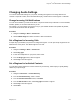User's Manual
Table Of Contents
- Contents
- Before You Begin
- Getting Started with Polycom® VVX® Business IP Phones
- Logging in to and Locking Your Phone
- Audio Calls
- Placing and Answering Audio Calls
- Placing Audio Calls
- Redial a Number
- Redial a Contact when the Contact is Available
- Answering Audio Calls
- Switch Among the Handset, Headset, and Speakerphone
- Mute and Unmute Audio
- Holding and Resuming Calls
- Ending Calls
- Transferring Calls
- Parking and Retrieving Calls on the BroadSoft BroadWorks Server
- Managing Calls
- Managing Calls Remotely
- Ignoring or Rejecting Incoming Calls
- Redirecting Incoming Calls
- Placing and Answering Audio Calls
- Conference Calls
- Tips for Conference Calls
- Audio Conference Calls
- Alcatel-Lucent Advanced Conference Calls
- Initiate an Advanced Conference Call
- Initiate an Advanced Conference Call During a Call
- Add Contacts to an Advanced Conference Call
- Add Incoming Calls to an Advanced Conference Call
- Join Two Calls into an Advanced Conference Call
- Viewing a Roster of Conference Participants
- Managing Advanced Conference Participants
- Shared Lines
- Shared Line Limitations
- Answering Calls on Shared Lines
- Missed and Received Calls on Shared Lines
- Hold a Call Privately on a Shared Line
- Barge In on Calls for Busy Lamp Field Lines
- GENBAND's Multiple Appearance Directory Number - Single Call Appearance
- Alcatel-Lucent Shared Call Appearance
- BroadSoft UC-One Simultaneous Ring
- BroadSoft Executive-Assistant
- Recording Audio Calls
- Call Lists and Directories
- Recent Calls
- Contact Directory
- Corporate Directory
- BroadSoft Directories on Polycom® VVX® Business IP Phones
- Managing the GENBAND Address Books
- Favorites and Contact Lists
- Accessing, Sending, and Broadcasting Messages
- Phone Applications
- Connecting to a Wireless Network
- Polycom® VVX® Business IP Phones Settings
- Password Required to Access Basic Settings
- Choose a Theme for Your Phone
- Set the Language
- Disable Call Waiting
- Time and Date Display
- Backlight Intensity and Timeout
- Changing Your Background
- Screen Savers
- Use Your Phone as a Digital Picture Frame
- Power-Saving Mode
- Changing Audio Settings
- Updating Your Buddy Status
- Security Classification
- Phone Accessories and Computer Applications
- Accessibility Features
- Maintaining Polycom® VVX® Business IP Phones
- Troubleshooting
Note: If your status is set to Do Not Disturb, when you enable then disable the Do Not Disturb feature
on your phone, your status changes to Online.
Procedure
1. Select My Status or navigate to Settings > Features > Presence > My Status.
2. From the My Status screen, select your desired status.
Automatically Update Your Buddy Status
You can enable your phone to automatically set your status to Away when your phone is idle for a certain
length of time.
After you touch the screen or press a key on your phone, your status changes to Available again.
Procedure
1. Navigate to Settings > Basic > Preferences.
2. Select Presence > Idle Timeout.
3. Enable Office Hours and Off Hours, and enter the number of minutes your phone should be idle
before your status changes to Away.
Security Classification
For VVX business IP phones registered with the BroadSoft BroadWorks Server, you can view and modify
the security classification level for your phone, if enabled by your system administrator.
View the Security Classification for Your Phone
If you are unsure of your security classification, you can view your assigned classification for all lines on
your phone.
Procedure
1. Navigate to Settings > Status > Lines.
If you have only one line, the security classification displays for that line.
2. If you have more than one registered line, select a line.
The security classification displays for the selected line.
Modify Security Classification Level
You can modify your security classification level to choose a lower level during a call to allow users with a
lower classification to join a call or to a higher level to restrict who can join the call.
For example, if you are classified as a Top Secret user, you can lower your classification level to Secret
or Restricted during a call. You cannot change the security classification when the phone is idle and not in
a call.
Polycom
®
VVX
®
Business IP Phones Settings
Polycom, Inc. 121