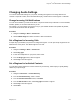User's Manual
Table Of Contents
- Contents
- Before You Begin
- Getting Started with Polycom® VVX® Business IP Phones
- Logging in to and Locking Your Phone
- Audio Calls
- Placing and Answering Audio Calls
- Placing Audio Calls
- Redial a Number
- Redial a Contact when the Contact is Available
- Answering Audio Calls
- Switch Among the Handset, Headset, and Speakerphone
- Mute and Unmute Audio
- Holding and Resuming Calls
- Ending Calls
- Transferring Calls
- Parking and Retrieving Calls on the BroadSoft BroadWorks Server
- Managing Calls
- Managing Calls Remotely
- Ignoring or Rejecting Incoming Calls
- Redirecting Incoming Calls
- Placing and Answering Audio Calls
- Conference Calls
- Tips for Conference Calls
- Audio Conference Calls
- Alcatel-Lucent Advanced Conference Calls
- Initiate an Advanced Conference Call
- Initiate an Advanced Conference Call During a Call
- Add Contacts to an Advanced Conference Call
- Add Incoming Calls to an Advanced Conference Call
- Join Two Calls into an Advanced Conference Call
- Viewing a Roster of Conference Participants
- Managing Advanced Conference Participants
- Shared Lines
- Shared Line Limitations
- Answering Calls on Shared Lines
- Missed and Received Calls on Shared Lines
- Hold a Call Privately on a Shared Line
- Barge In on Calls for Busy Lamp Field Lines
- GENBAND's Multiple Appearance Directory Number - Single Call Appearance
- Alcatel-Lucent Shared Call Appearance
- BroadSoft UC-One Simultaneous Ring
- BroadSoft Executive-Assistant
- Recording Audio Calls
- Call Lists and Directories
- Recent Calls
- Contact Directory
- Corporate Directory
- BroadSoft Directories on Polycom® VVX® Business IP Phones
- Managing the GENBAND Address Books
- Favorites and Contact Lists
- Accessing, Sending, and Broadcasting Messages
- Phone Applications
- Connecting to a Wireless Network
- Polycom® VVX® Business IP Phones Settings
- Password Required to Access Basic Settings
- Choose a Theme for Your Phone
- Set the Language
- Disable Call Waiting
- Time and Date Display
- Backlight Intensity and Timeout
- Changing Your Background
- Screen Savers
- Use Your Phone as a Digital Picture Frame
- Power-Saving Mode
- Changing Audio Settings
- Updating Your Buddy Status
- Security Classification
- Phone Accessories and Computer Applications
- Accessibility Features
- Maintaining Polycom® VVX® Business IP Phones
- Troubleshooting
For setup information on how to connect a headset to your phone, see the Setup Sheet for your phone on
the Polycom Voice Support page.
Note: If your phone does not detect the USB headset when you attach it to your phone, the USB port on
your phone may be disabled. Contact your system administrator.
Use Your Headset for All Calls
Using the Headset Memory Mode feature, you can enable your phone so that all incoming and outgoing
calls automatically use your headset.
Procedure
1. Navigate to Settings > Basic > Preferences.
2. Select Headset > Headset Memory Mode and select Enabled.
3. Press the headset key twice.
The headset key flashes to indicate that Headset Memory Mode is now activated. All calls placed
or answered on your phone use your headset automatically.
Note: If you or your contacts experience audio or echo issues during calls, such as feedback of
your voice or of their own voice, you need to enable echo cancellation on your phone.
Related Links
Switch Among the Handset, Headset, and Speakerphone on page 37
Reactivate Headset Memory Mode
Switching to the speakerphone or the handset deactivates Headset Memory Mode.
Procedure
1. Press the headset key twice.
Using Electronic Hookswitch
When you use a headset that supports electronic hookswitch (EHS), you can place, answer, and end
calls by using the controls on your headset.
To use EHS, you need a headset that includes a serial control interface in addition to the standard analog
headset jack (RJ-9) interface. The serial control interface requires an EHS adapter that you can purchase
from your headset manufacturer.
Headsets that support EHS include a base unit that connects to your phone. The headset connects to the
base unit wirelessly, which enables you to use your headset even if you're some distance away from your
phone. Typically, you can work wirelessly up to 300 feet (91 meters) from your phone and still use the
EHS controls. Check with your headset's user guide for the precise range restrictions.
See Feature Profile 37477: Using Headsets with Polycom Phones on Polycom Support for a list of
compatible headsets.
Phone Accessories and Computer Applications
Polycom, Inc. 124