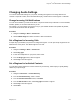User's Manual
Table Of Contents
- Contents
- Before You Begin
- Getting Started with Polycom® VVX® Business IP Phones
- Logging in to and Locking Your Phone
- Audio Calls
- Placing and Answering Audio Calls
- Placing Audio Calls
- Redial a Number
- Redial a Contact when the Contact is Available
- Answering Audio Calls
- Switch Among the Handset, Headset, and Speakerphone
- Mute and Unmute Audio
- Holding and Resuming Calls
- Ending Calls
- Transferring Calls
- Parking and Retrieving Calls on the BroadSoft BroadWorks Server
- Managing Calls
- Managing Calls Remotely
- Ignoring or Rejecting Incoming Calls
- Redirecting Incoming Calls
- Placing and Answering Audio Calls
- Conference Calls
- Tips for Conference Calls
- Audio Conference Calls
- Alcatel-Lucent Advanced Conference Calls
- Initiate an Advanced Conference Call
- Initiate an Advanced Conference Call During a Call
- Add Contacts to an Advanced Conference Call
- Add Incoming Calls to an Advanced Conference Call
- Join Two Calls into an Advanced Conference Call
- Viewing a Roster of Conference Participants
- Managing Advanced Conference Participants
- Shared Lines
- Shared Line Limitations
- Answering Calls on Shared Lines
- Missed and Received Calls on Shared Lines
- Hold a Call Privately on a Shared Line
- Barge In on Calls for Busy Lamp Field Lines
- GENBAND's Multiple Appearance Directory Number - Single Call Appearance
- Alcatel-Lucent Shared Call Appearance
- BroadSoft UC-One Simultaneous Ring
- BroadSoft Executive-Assistant
- Recording Audio Calls
- Call Lists and Directories
- Recent Calls
- Contact Directory
- Corporate Directory
- BroadSoft Directories on Polycom® VVX® Business IP Phones
- Managing the GENBAND Address Books
- Favorites and Contact Lists
- Accessing, Sending, and Broadcasting Messages
- Phone Applications
- Connecting to a Wireless Network
- Polycom® VVX® Business IP Phones Settings
- Password Required to Access Basic Settings
- Choose a Theme for Your Phone
- Set the Language
- Disable Call Waiting
- Time and Date Display
- Backlight Intensity and Timeout
- Changing Your Background
- Screen Savers
- Use Your Phone as a Digital Picture Frame
- Power-Saving Mode
- Changing Audio Settings
- Updating Your Buddy Status
- Security Classification
- Phone Accessories and Computer Applications
- Accessibility Features
- Maintaining Polycom® VVX® Business IP Phones
- Troubleshooting
Setting the Headset Base Unit Options
Before you connect your headset to your phone and use EHS, you need to set the following options for
your specific headset model:
• For Jabra headsets, change the headset mode to DHSG on the headset base unit. For details, refer
to your headset documentation or contact Jabra support.
• For Plantronics headsets, change the coarse receive level to 3 and the transmit level to B on the
headset base unit. For details, refer to the guide that comes with your headset.
• For Sennheiser headsets, set the first DIP switch labeled 1 (DHSG) to the down position on the
back of the headset base unit. For additional details, see your headset's documentation or contact
Sennheiser support.
Enable Electronic Hookswitch
After you set the base unit options for your headset and connect your headset to your phone, you can
enable EHS.
Procedure
1. Connect your headset and EHS adapter to your phone.
See the Quick Start Guide for your phone on Polycom Voice Support for information on connecting
a headset to your phone.
2. Navigate to Settings > Basic > Preferences.
3. Select Headset > Hookswitch Mode.
4. Select one of the below modes for your specific headset:
• Choose Jabra if an EHS-compatible Jabra headset is attached with an EHS cable or
adapter.
• Choose Plantronics if an EHS-compatible Plantronics headset is attached with an EHS
cable or adapter.
• Choose Sennheiser if an EHS-compatible Sennheiser headset is attached with an EHS
cable or adapter. If your phone does not have a menu selection for Sennheiser, select Jabra
instead.
• Choose Regular Mode (default) if another headset is attached.
Change the Headset Mode
To control your phone using your headset, the headset must be in soft phone mode.
Headsets that come with a docking station have two modes: soft phone and desk phone mode. If you
cannot operate the phone from your headset, it is possible your headset is in desk phone mode.
Procedure
1. Press and hold the headset hookswitch until you hear a sound or message on the headset.
Controlling Calls with Electronic Hookswitch
After you have followed the procedures for connecting your headset and enabled EHS, you can use the
controls on your headset to answer, mute, and end calls. If supported on your headset, you can also
place calls on hold. See your headset's user documentation for information on controlling calls from your
headset.
Phone Accessories and Computer Applications
Polycom, Inc. 125