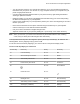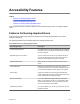User's Manual
Table Of Contents
- Contents
- Before You Begin
- Getting Started with Polycom® VVX® Business IP Phones
- Logging in to and Locking Your Phone
- Audio Calls
- Placing and Answering Audio Calls
- Placing Audio Calls
- Redial a Number
- Redial a Contact when the Contact is Available
- Answering Audio Calls
- Switch Among the Handset, Headset, and Speakerphone
- Mute and Unmute Audio
- Holding and Resuming Calls
- Ending Calls
- Transferring Calls
- Parking and Retrieving Calls on the BroadSoft BroadWorks Server
- Managing Calls
- Managing Calls Remotely
- Ignoring or Rejecting Incoming Calls
- Redirecting Incoming Calls
- Placing and Answering Audio Calls
- Conference Calls
- Tips for Conference Calls
- Audio Conference Calls
- Alcatel-Lucent Advanced Conference Calls
- Initiate an Advanced Conference Call
- Initiate an Advanced Conference Call During a Call
- Add Contacts to an Advanced Conference Call
- Add Incoming Calls to an Advanced Conference Call
- Join Two Calls into an Advanced Conference Call
- Viewing a Roster of Conference Participants
- Managing Advanced Conference Participants
- Shared Lines
- Shared Line Limitations
- Answering Calls on Shared Lines
- Missed and Received Calls on Shared Lines
- Hold a Call Privately on a Shared Line
- Barge In on Calls for Busy Lamp Field Lines
- GENBAND's Multiple Appearance Directory Number - Single Call Appearance
- Alcatel-Lucent Shared Call Appearance
- BroadSoft UC-One Simultaneous Ring
- BroadSoft Executive-Assistant
- Recording Audio Calls
- Call Lists and Directories
- Recent Calls
- Contact Directory
- Corporate Directory
- BroadSoft Directories on Polycom® VVX® Business IP Phones
- Managing the GENBAND Address Books
- Favorites and Contact Lists
- Accessing, Sending, and Broadcasting Messages
- Phone Applications
- Connecting to a Wireless Network
- Polycom® VVX® Business IP Phones Settings
- Password Required to Access Basic Settings
- Choose a Theme for Your Phone
- Set the Language
- Disable Call Waiting
- Time and Date Display
- Backlight Intensity and Timeout
- Changing Your Background
- Screen Savers
- Use Your Phone as a Digital Picture Frame
- Power-Saving Mode
- Changing Audio Settings
- Updating Your Buddy Status
- Security Classification
- Phone Accessories and Computer Applications
- Accessibility Features
- Maintaining Polycom® VVX® Business IP Phones
- Troubleshooting
Disable the Polycom Desktop Connector
If you disable the PDC, you can no longer use your mouse and keyboard to control and enter information
on your phone.
Procedure
1. Do one of the following:
• On your computer, right-click the PDC icon on your taskbar and click Exit.
• On your phone, navigate to the PDC Configuration menu and set the Status to Disabled.
In the system tray, the PDC icon turns grey.
Using the Polycom Desktop Connector
After you've configured and enabled the PDC, you can use your computer mouse and keyboard to click
menus and enter text in the editable fields—the fields with a flashing cursor—on your phone.
Access Your Phone Screens
You can use your mouse to navigate your phone and access your phone's screens.
Procedure
1. Move your mouse pointer off the edge of your computer monitor in the direction of your phone—
left or right—that you indicated in the setup process.
The pointer leaves your computer monitor and displays on the phone's screen.
Note: If your computer taskbar is on the same side as your phone, the taskbar will block your
cursor from accessing your phone. Move your computer taskbar elsewhere to allow your
cursor to access the phone.
Using Keyboard Shortcuts to Perform Tasks on Your Phone
The Polycom Desktop Connector application extends your keyboard and mouse functionality from your
computer onto your phone.
You can perform the following tasks using the application:
Phone Accessories and Computer Applications
Polycom, Inc. 129