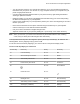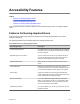User's Manual
Table Of Contents
- Contents
- Before You Begin
- Getting Started with Polycom® VVX® Business IP Phones
- Logging in to and Locking Your Phone
- Audio Calls
- Placing and Answering Audio Calls
- Placing Audio Calls
- Redial a Number
- Redial a Contact when the Contact is Available
- Answering Audio Calls
- Switch Among the Handset, Headset, and Speakerphone
- Mute and Unmute Audio
- Holding and Resuming Calls
- Ending Calls
- Transferring Calls
- Parking and Retrieving Calls on the BroadSoft BroadWorks Server
- Managing Calls
- Managing Calls Remotely
- Ignoring or Rejecting Incoming Calls
- Redirecting Incoming Calls
- Placing and Answering Audio Calls
- Conference Calls
- Tips for Conference Calls
- Audio Conference Calls
- Alcatel-Lucent Advanced Conference Calls
- Initiate an Advanced Conference Call
- Initiate an Advanced Conference Call During a Call
- Add Contacts to an Advanced Conference Call
- Add Incoming Calls to an Advanced Conference Call
- Join Two Calls into an Advanced Conference Call
- Viewing a Roster of Conference Participants
- Managing Advanced Conference Participants
- Shared Lines
- Shared Line Limitations
- Answering Calls on Shared Lines
- Missed and Received Calls on Shared Lines
- Hold a Call Privately on a Shared Line
- Barge In on Calls for Busy Lamp Field Lines
- GENBAND's Multiple Appearance Directory Number - Single Call Appearance
- Alcatel-Lucent Shared Call Appearance
- BroadSoft UC-One Simultaneous Ring
- BroadSoft Executive-Assistant
- Recording Audio Calls
- Call Lists and Directories
- Recent Calls
- Contact Directory
- Corporate Directory
- BroadSoft Directories on Polycom® VVX® Business IP Phones
- Managing the GENBAND Address Books
- Favorites and Contact Lists
- Accessing, Sending, and Broadcasting Messages
- Phone Applications
- Connecting to a Wireless Network
- Polycom® VVX® Business IP Phones Settings
- Password Required to Access Basic Settings
- Choose a Theme for Your Phone
- Set the Language
- Disable Call Waiting
- Time and Date Display
- Backlight Intensity and Timeout
- Changing Your Background
- Screen Savers
- Use Your Phone as a Digital Picture Frame
- Power-Saving Mode
- Changing Audio Settings
- Updating Your Buddy Status
- Security Classification
- Phone Accessories and Computer Applications
- Accessibility Features
- Maintaining Polycom® VVX® Business IP Phones
- Troubleshooting
• You can right-click a field on your computer and select the cut or copy information and paste the
information onto your phone. You can also cut, copy, and paste text from your computer onto your
phone using keyboard shortcuts.
• Copy and paste information between fields on your phone screen by right-clicking the field and
choosing a clipboard command.
• Delete information on your phone by highlighting the information using your mouse and pressing
the Delete or Backspace key on your keyboard.
• Use the Home and End keys on your keyboard to position your cursor at the beginning or the end of
fields on your phone.
• Enter numeric information such as phone numbers using the number keys on your keyboard.
• Use the Arrow keys to move within and between text fields.
• Use your mouse scroll wheel to navigate through menus.
• Adjust the volume level on your phone by holding Alt + Up arrow key or Alt + Down arrow key.
Note: When you use PDC, you cannot enter information in phone fields that don't have a flashing
cursor, and you cannot place calls using the New Call soft key.
Your keyboard function keys are also mapped to specific phone keys and soft keys, as outlined in the
following tables. The key mappings vary by phone model.
To use the Function and Alt key mappings, your cursor must be on the phone's display screen.
Function and Alt Key Mappings for VVX Phones
Function Key Phone Key Alt Key Phone Key
F1 Left-most soft key Alt + F1 N/A
F2 Second soft key from the left Alt + F2 Redial
F3 Third soft key from the left Alt + F3 Transfer
F4 Fourth soft key from the left Alt + F4 Conference
F6
Alt + F6 Do Not Disturb
F7 Directories menu Alt + F7
F8 Messages menu Alt + F8 New Call soft key
F9 Talk soft key (if PTT is enabled) Alt + F9 End Call soft key
F10 ACD Sign In (if enabled) Alt + F10 Settings.
Phone Accessories and Computer Applications
Polycom, Inc. 130