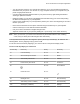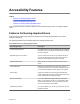User's Manual
Table Of Contents
- Contents
- Before You Begin
- Getting Started with Polycom® VVX® Business IP Phones
- Logging in to and Locking Your Phone
- Audio Calls
- Placing and Answering Audio Calls
- Placing Audio Calls
- Redial a Number
- Redial a Contact when the Contact is Available
- Answering Audio Calls
- Switch Among the Handset, Headset, and Speakerphone
- Mute and Unmute Audio
- Holding and Resuming Calls
- Ending Calls
- Transferring Calls
- Parking and Retrieving Calls on the BroadSoft BroadWorks Server
- Managing Calls
- Managing Calls Remotely
- Ignoring or Rejecting Incoming Calls
- Redirecting Incoming Calls
- Placing and Answering Audio Calls
- Conference Calls
- Tips for Conference Calls
- Audio Conference Calls
- Alcatel-Lucent Advanced Conference Calls
- Initiate an Advanced Conference Call
- Initiate an Advanced Conference Call During a Call
- Add Contacts to an Advanced Conference Call
- Add Incoming Calls to an Advanced Conference Call
- Join Two Calls into an Advanced Conference Call
- Viewing a Roster of Conference Participants
- Managing Advanced Conference Participants
- Shared Lines
- Shared Line Limitations
- Answering Calls on Shared Lines
- Missed and Received Calls on Shared Lines
- Hold a Call Privately on a Shared Line
- Barge In on Calls for Busy Lamp Field Lines
- GENBAND's Multiple Appearance Directory Number - Single Call Appearance
- Alcatel-Lucent Shared Call Appearance
- BroadSoft UC-One Simultaneous Ring
- BroadSoft Executive-Assistant
- Recording Audio Calls
- Call Lists and Directories
- Recent Calls
- Contact Directory
- Corporate Directory
- BroadSoft Directories on Polycom® VVX® Business IP Phones
- Managing the GENBAND Address Books
- Favorites and Contact Lists
- Accessing, Sending, and Broadcasting Messages
- Phone Applications
- Connecting to a Wireless Network
- Polycom® VVX® Business IP Phones Settings
- Password Required to Access Basic Settings
- Choose a Theme for Your Phone
- Set the Language
- Disable Call Waiting
- Time and Date Display
- Backlight Intensity and Timeout
- Changing Your Background
- Screen Savers
- Use Your Phone as a Digital Picture Frame
- Power-Saving Mode
- Changing Audio Settings
- Updating Your Buddy Status
- Security Classification
- Phone Accessories and Computer Applications
- Accessibility Features
- Maintaining Polycom® VVX® Business IP Phones
- Troubleshooting
Restart Your Phone
Your system administrator may ask you to restart the phone if it malfunctions or to assist in
troubleshooting.
Caution: Before you restart the phone, contact your system administrator. If the phone is
malfunctioning, you may be able to restore normal operation without restarting it. Additionally,
your system administrator may want to troubleshoot the phone before you restart it. You do
not need to restart the phone to update its configuration.
Procedure
1. Navigate to Settings > Basic.
2. Select Restart Phone.
A confirmation message is displayed.
3. Select Yes.
The restart process begins, and the process ends when the Home screen is displayed.
Update the Phone's Configuration
Your system administrator may ask you to update the configuration for your phone to apply any changes
to system settings, which you can do without restarting it.
Procedure
1. Navigate to Settings > Basic.
2. Select Update Configuration.
A confirmation message is displayed.
3. Select Yes.
The configuration is updated. The phone may restart, depending on which settings have changed.
Test the Hardware
If your phone is having any issues, your system administrator may ask you to access a diagnostics menu
on the phone to test its hardware.
You can test the display, microphones, and speaker. Contact your system administrator for instructions
on how to perform these tests.
Procedure
1. Navigate to Settings > Status > Diagnostics.
2. Select Test Hardware and select one of the following:
• Audio Diagnostics
Maintaining Polycom
®
VVX
®
Business IP Phones
Polycom, Inc. 137