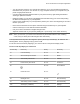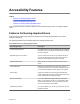User's Manual
Table Of Contents
- Contents
- Before You Begin
- Getting Started with Polycom® VVX® Business IP Phones
- Logging in to and Locking Your Phone
- Audio Calls
- Placing and Answering Audio Calls
- Placing Audio Calls
- Redial a Number
- Redial a Contact when the Contact is Available
- Answering Audio Calls
- Switch Among the Handset, Headset, and Speakerphone
- Mute and Unmute Audio
- Holding and Resuming Calls
- Ending Calls
- Transferring Calls
- Parking and Retrieving Calls on the BroadSoft BroadWorks Server
- Managing Calls
- Managing Calls Remotely
- Ignoring or Rejecting Incoming Calls
- Redirecting Incoming Calls
- Placing and Answering Audio Calls
- Conference Calls
- Tips for Conference Calls
- Audio Conference Calls
- Alcatel-Lucent Advanced Conference Calls
- Initiate an Advanced Conference Call
- Initiate an Advanced Conference Call During a Call
- Add Contacts to an Advanced Conference Call
- Add Incoming Calls to an Advanced Conference Call
- Join Two Calls into an Advanced Conference Call
- Viewing a Roster of Conference Participants
- Managing Advanced Conference Participants
- Shared Lines
- Shared Line Limitations
- Answering Calls on Shared Lines
- Missed and Received Calls on Shared Lines
- Hold a Call Privately on a Shared Line
- Barge In on Calls for Busy Lamp Field Lines
- GENBAND's Multiple Appearance Directory Number - Single Call Appearance
- Alcatel-Lucent Shared Call Appearance
- BroadSoft UC-One Simultaneous Ring
- BroadSoft Executive-Assistant
- Recording Audio Calls
- Call Lists and Directories
- Recent Calls
- Contact Directory
- Corporate Directory
- BroadSoft Directories on Polycom® VVX® Business IP Phones
- Managing the GENBAND Address Books
- Favorites and Contact Lists
- Accessing, Sending, and Broadcasting Messages
- Phone Applications
- Connecting to a Wireless Network
- Polycom® VVX® Business IP Phones Settings
- Password Required to Access Basic Settings
- Choose a Theme for Your Phone
- Set the Language
- Disable Call Waiting
- Time and Date Display
- Backlight Intensity and Timeout
- Changing Your Background
- Screen Savers
- Use Your Phone as a Digital Picture Frame
- Power-Saving Mode
- Changing Audio Settings
- Updating Your Buddy Status
- Security Classification
- Phone Accessories and Computer Applications
- Accessibility Features
- Maintaining Polycom® VVX® Business IP Phones
- Troubleshooting
• Display Diagnostics
• Brightness Diagnostics
• LED Diagnostics
• Keypad Diagnostics
Cleaning the Screen
The phone screens require minor maintenance, but you may need to clean the screen periodically.
Use a clean, dry, microfiber cloth—the kind you would use to clean glass surfaces—to wipe the screen.
Do not use chemicals to clean the screen.
Note: If the screen is still dirty after cleaning, dampen a soft, lint-free cloth with an isopropyl alcohol and
water solution of 50:50 then wipe the screen with the cloth. Always use the dampened cloth to
apply the solution; never apply the solution directly because it could seep inside the screen or
stain the system. Do not use chemicals to clean the screen.
View Software Details
You can view the details for the software version on your phone, the latest software update available for
your phone, and the status of the latest update.
Procedure
1. Navigate to Settings > Status > Software > Update.
Updating the Phone Software
You can update the software on your phone when a new software version is available. When new
software is available, a notification is displayed on your phone and you have the option to update your
software, postpone the software update, or exit the notification.
Update the Phone Software
When the software update notification is displayed on your phone, you can choose to update your
phone's software at that time.
Procedure
1. When prompted to update your software, select Update.
The phone reboots and the software is updated on the phone.
Update Software Later
If you exit the software update, you can press the SWUpdate soft key to update your phone's software at
any time after you exit the software update notification.
Maintaining Polycom
®
VVX
®
Business IP Phones
Polycom, Inc. 138