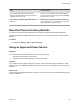User's Manual
Table Of Contents
- Contents
- Before You Begin
- Getting Started with Polycom® VVX® Business IP Phones
- Logging in to and Locking Your Phone
- Audio Calls
- Placing and Answering Audio Calls
- Placing Audio Calls
- Redial a Number
- Redial a Contact when the Contact is Available
- Answering Audio Calls
- Switch Among the Handset, Headset, and Speakerphone
- Mute and Unmute Audio
- Holding and Resuming Calls
- Ending Calls
- Transferring Calls
- Parking and Retrieving Calls on the BroadSoft BroadWorks Server
- Managing Calls
- Managing Calls Remotely
- Ignoring or Rejecting Incoming Calls
- Redirecting Incoming Calls
- Placing and Answering Audio Calls
- Conference Calls
- Tips for Conference Calls
- Audio Conference Calls
- Alcatel-Lucent Advanced Conference Calls
- Initiate an Advanced Conference Call
- Initiate an Advanced Conference Call During a Call
- Add Contacts to an Advanced Conference Call
- Add Incoming Calls to an Advanced Conference Call
- Join Two Calls into an Advanced Conference Call
- Viewing a Roster of Conference Participants
- Managing Advanced Conference Participants
- Shared Lines
- Shared Line Limitations
- Answering Calls on Shared Lines
- Missed and Received Calls on Shared Lines
- Hold a Call Privately on a Shared Line
- Barge In on Calls for Busy Lamp Field Lines
- GENBAND's Multiple Appearance Directory Number - Single Call Appearance
- Alcatel-Lucent Shared Call Appearance
- BroadSoft UC-One Simultaneous Ring
- BroadSoft Executive-Assistant
- Recording Audio Calls
- Call Lists and Directories
- Recent Calls
- Contact Directory
- Corporate Directory
- BroadSoft Directories on Polycom® VVX® Business IP Phones
- Managing the GENBAND Address Books
- Favorites and Contact Lists
- Accessing, Sending, and Broadcasting Messages
- Phone Applications
- Connecting to a Wireless Network
- Polycom® VVX® Business IP Phones Settings
- Password Required to Access Basic Settings
- Choose a Theme for Your Phone
- Set the Language
- Disable Call Waiting
- Time and Date Display
- Backlight Intensity and Timeout
- Changing Your Background
- Screen Savers
- Use Your Phone as a Digital Picture Frame
- Power-Saving Mode
- Changing Audio Settings
- Updating Your Buddy Status
- Security Classification
- Phone Accessories and Computer Applications
- Accessibility Features
- Maintaining Polycom® VVX® Business IP Phones
- Troubleshooting
Troubleshooting
Topics:
• Speakerphone
• USB Port
• Check the Status of the Calendar
• GENBAND Address Book
• Polycom Desktop Connector
• Troubleshoot Audio and Echo Issues
• Recording Issues and Solutions
• Reset the Phone to Factory Defaults
▪ Using an Approved Power Source
If you are having issues with your Polycom phone, you can try the troubleshooting options and solutions
in the following topics to resolve certain issues.
Speakerphone
If your speakerphone doesn't work, your system administrator may have disabled it. If this is the case, a
message displays after you press the speakerphone key informing you that Handsfree mode is disabled.
In this case, use the handset or a headset to handle calls.
USB Port
If you attach a USB device to your VVX 250, 350, or 450 phone, and the phone does not detect the
attached USB device, your system administrator may have disabled the USB port on your phone.
In this case, you cannot attach a USB flash drive to your phone to use the following features:
• Call recording
• Picture frame
• USB headset
Contact your system administrator for help on enabling the USB port on your phone.
Check the Status of the Calendar
When you do not see the Calendar icon on the Home screen, or if you are not receiving meeting
reminders, it is possible that the phone is not connected to the Microsoft Exchange Server.
Procedure
1. Navigate to Settings > Features > Calendar.
Polycom, Inc. 140