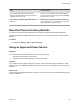User's Manual
Table Of Contents
- Contents
- Before You Begin
- Getting Started with Polycom® VVX® Business IP Phones
- Logging in to and Locking Your Phone
- Audio Calls
- Placing and Answering Audio Calls
- Placing Audio Calls
- Redial a Number
- Redial a Contact when the Contact is Available
- Answering Audio Calls
- Switch Among the Handset, Headset, and Speakerphone
- Mute and Unmute Audio
- Holding and Resuming Calls
- Ending Calls
- Transferring Calls
- Parking and Retrieving Calls on the BroadSoft BroadWorks Server
- Managing Calls
- Managing Calls Remotely
- Ignoring or Rejecting Incoming Calls
- Redirecting Incoming Calls
- Placing and Answering Audio Calls
- Conference Calls
- Tips for Conference Calls
- Audio Conference Calls
- Alcatel-Lucent Advanced Conference Calls
- Initiate an Advanced Conference Call
- Initiate an Advanced Conference Call During a Call
- Add Contacts to an Advanced Conference Call
- Add Incoming Calls to an Advanced Conference Call
- Join Two Calls into an Advanced Conference Call
- Viewing a Roster of Conference Participants
- Managing Advanced Conference Participants
- Shared Lines
- Shared Line Limitations
- Answering Calls on Shared Lines
- Missed and Received Calls on Shared Lines
- Hold a Call Privately on a Shared Line
- Barge In on Calls for Busy Lamp Field Lines
- GENBAND's Multiple Appearance Directory Number - Single Call Appearance
- Alcatel-Lucent Shared Call Appearance
- BroadSoft UC-One Simultaneous Ring
- BroadSoft Executive-Assistant
- Recording Audio Calls
- Call Lists and Directories
- Recent Calls
- Contact Directory
- Corporate Directory
- BroadSoft Directories on Polycom® VVX® Business IP Phones
- Managing the GENBAND Address Books
- Favorites and Contact Lists
- Accessing, Sending, and Broadcasting Messages
- Phone Applications
- Connecting to a Wireless Network
- Polycom® VVX® Business IP Phones Settings
- Password Required to Access Basic Settings
- Choose a Theme for Your Phone
- Set the Language
- Disable Call Waiting
- Time and Date Display
- Backlight Intensity and Timeout
- Changing Your Background
- Screen Savers
- Use Your Phone as a Digital Picture Frame
- Power-Saving Mode
- Changing Audio Settings
- Updating Your Buddy Status
- Security Classification
- Phone Accessories and Computer Applications
- Accessibility Features
- Maintaining Polycom® VVX® Business IP Phones
- Troubleshooting
2. From the Calendar screen, select Connect.
Related Links
Open the Calendar on page 101
GENBAND Address Book
If you are having issues accessing the Global Address Book (GAB), you can view the status of the GAB
in the Status menu on your phone and contact your system administrator for further troubleshooting help.
Procedure
1. On your phone, navigate to Settings > Status > Global Address Book.
The status information and the server URL for the GAB are displayed.
View the Status of the Personal Address Book
You can view the status of the Personal Address Book on your phone to determine any issues with the
PAB. Contact your system administrator for further troubleshooting help.
Procedure
1. Navigate to Settings > Status > Contact Directory.
The following information is displayed:
• Status
• Server Control Method
• Server URL
• Registration Index and User ID
Polycom Desktop Connector
If you encounter any issues using the Polycom Desktop Connector (PDC), see the following table for
possible solutions to common problems.
Common PDC Problems and Solutions
Issue Corrective Action
The computer and phone cannot establish a
connection.
Verify the Polycom Desktop Connector settings on your
phone. You may need to reboot your phone or press
the Reconnect soft key.
I can't enter information in a phone field using my
computer keyboard.
Check to see if the phone field has a flashing cursor.
You can use PDC only to enter information in a phone
field if the field has a flashing cursor.
Troubleshooting
Polycom, Inc. 141