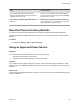User's Manual
Table Of Contents
- Contents
- Before You Begin
- Getting Started with Polycom® VVX® Business IP Phones
- Logging in to and Locking Your Phone
- Audio Calls
- Placing and Answering Audio Calls
- Placing Audio Calls
- Redial a Number
- Redial a Contact when the Contact is Available
- Answering Audio Calls
- Switch Among the Handset, Headset, and Speakerphone
- Mute and Unmute Audio
- Holding and Resuming Calls
- Ending Calls
- Transferring Calls
- Parking and Retrieving Calls on the BroadSoft BroadWorks Server
- Managing Calls
- Managing Calls Remotely
- Ignoring or Rejecting Incoming Calls
- Redirecting Incoming Calls
- Placing and Answering Audio Calls
- Conference Calls
- Tips for Conference Calls
- Audio Conference Calls
- Alcatel-Lucent Advanced Conference Calls
- Initiate an Advanced Conference Call
- Initiate an Advanced Conference Call During a Call
- Add Contacts to an Advanced Conference Call
- Add Incoming Calls to an Advanced Conference Call
- Join Two Calls into an Advanced Conference Call
- Viewing a Roster of Conference Participants
- Managing Advanced Conference Participants
- Shared Lines
- Shared Line Limitations
- Answering Calls on Shared Lines
- Missed and Received Calls on Shared Lines
- Hold a Call Privately on a Shared Line
- Barge In on Calls for Busy Lamp Field Lines
- GENBAND's Multiple Appearance Directory Number - Single Call Appearance
- Alcatel-Lucent Shared Call Appearance
- BroadSoft UC-One Simultaneous Ring
- BroadSoft Executive-Assistant
- Recording Audio Calls
- Call Lists and Directories
- Recent Calls
- Contact Directory
- Corporate Directory
- BroadSoft Directories on Polycom® VVX® Business IP Phones
- Managing the GENBAND Address Books
- Favorites and Contact Lists
- Accessing, Sending, and Broadcasting Messages
- Phone Applications
- Connecting to a Wireless Network
- Polycom® VVX® Business IP Phones Settings
- Password Required to Access Basic Settings
- Choose a Theme for Your Phone
- Set the Language
- Disable Call Waiting
- Time and Date Display
- Backlight Intensity and Timeout
- Changing Your Background
- Screen Savers
- Use Your Phone as a Digital Picture Frame
- Power-Saving Mode
- Changing Audio Settings
- Updating Your Buddy Status
- Security Classification
- Phone Accessories and Computer Applications
- Accessibility Features
- Maintaining Polycom® VVX® Business IP Phones
- Troubleshooting
Issue Corrective Action
I can't place a call. If you're using PDC, you can't place a call using the
New Call soft key. To place a call, enter the phone
number and select the Dial soft key or tap .
I want to change the phone that is connected to the
Polycom Desktop Connector.
Disable the Polycom Desktop Connector, which is
already connected to your computer and is in active
state on your phone.
Setup and enable the phone you want to connect to
Polycom Desktop Connector. Once your computer
receives an initial communication from the newly
configured phone, it asks you to confirm the connection
by displaying the message “You were controlling
<MACaddress1> with your computer. Do you want to
change to controlling <MACaddress2>?” Click OK.
Troubleshoot Audio and Echo Issues
In some cases when you are using your headset during a call, your contacts may experience audio or
echo issues, such as feedback of your voice or of their own voice. If your contacts hear an echo during a
call when using your headset, enable echo cancellation on your phone.
Procedure
1. Navigate to Settings > Basic > Preferences.
2. Select Headset > Echo Cancellation and select Enabled.
Recording Issues and Solutions
If you encounter any issues recording calls, see the following table for possible solutions to common
problems.
Common Recording Issues and Solutions
Issue Corrective Action
The message “USB device is full. Recording canceled”
is displayed when I pressed Start.
Check that there is sufficient space on the USB flash
drive.
The recording stopped during a call. If the USB flash drive becomes full during recording,
recording stops and the message “USB device is full.
Recording stopped” is displayed.
Delete previous recordings to make space on the USB
drive.
Troubleshooting
Polycom, Inc. 142