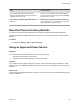User's Manual
Table Of Contents
- Contents
- Before You Begin
- Getting Started with Polycom® VVX® Business IP Phones
- Logging in to and Locking Your Phone
- Audio Calls
- Placing and Answering Audio Calls
- Placing Audio Calls
- Redial a Number
- Redial a Contact when the Contact is Available
- Answering Audio Calls
- Switch Among the Handset, Headset, and Speakerphone
- Mute and Unmute Audio
- Holding and Resuming Calls
- Ending Calls
- Transferring Calls
- Parking and Retrieving Calls on the BroadSoft BroadWorks Server
- Managing Calls
- Managing Calls Remotely
- Ignoring or Rejecting Incoming Calls
- Redirecting Incoming Calls
- Placing and Answering Audio Calls
- Conference Calls
- Tips for Conference Calls
- Audio Conference Calls
- Alcatel-Lucent Advanced Conference Calls
- Initiate an Advanced Conference Call
- Initiate an Advanced Conference Call During a Call
- Add Contacts to an Advanced Conference Call
- Add Incoming Calls to an Advanced Conference Call
- Join Two Calls into an Advanced Conference Call
- Viewing a Roster of Conference Participants
- Managing Advanced Conference Participants
- Shared Lines
- Shared Line Limitations
- Answering Calls on Shared Lines
- Missed and Received Calls on Shared Lines
- Hold a Call Privately on a Shared Line
- Barge In on Calls for Busy Lamp Field Lines
- GENBAND's Multiple Appearance Directory Number - Single Call Appearance
- Alcatel-Lucent Shared Call Appearance
- BroadSoft UC-One Simultaneous Ring
- BroadSoft Executive-Assistant
- Recording Audio Calls
- Call Lists and Directories
- Recent Calls
- Contact Directory
- Corporate Directory
- BroadSoft Directories on Polycom® VVX® Business IP Phones
- Managing the GENBAND Address Books
- Favorites and Contact Lists
- Accessing, Sending, and Broadcasting Messages
- Phone Applications
- Connecting to a Wireless Network
- Polycom® VVX® Business IP Phones Settings
- Password Required to Access Basic Settings
- Choose a Theme for Your Phone
- Set the Language
- Disable Call Waiting
- Time and Date Display
- Backlight Intensity and Timeout
- Changing Your Background
- Screen Savers
- Use Your Phone as a Digital Picture Frame
- Power-Saving Mode
- Changing Audio Settings
- Updating Your Buddy Status
- Security Classification
- Phone Accessories and Computer Applications
- Accessibility Features
- Maintaining Polycom® VVX® Business IP Phones
- Troubleshooting
Issue Corrective Action
The message “USB device removed unsafely.
Recording canceled” displayed when I removed my
USB flash drive during a call.
Do not remove the USB flash drive while recording. If
you want to remove the drive during a call, press Stop,
and then remove the drive.
The message “Unsupported USB device attached”
displayed.
Refer to Feature Profile 37477: Using Headsets with
Polycom Phones on Polycom Support for a list of USB
devices supported on Polycom phones.
Reset the Phone to Factory Defaults
You can access the phone reset option without the need for entering the Administrator's password.
After the administrator configures this feature on the phone, you can reset the phone to factory default
settings.
Procedure
1. Navigate to Settings > Basic > Reset to Factory.
Using an Approved Power Source
Symptom:
If your phone is having the following issues, check your power supply:
▪ The phone cannot connect to the network.
▪ The phone does not start up properly or continues to restart.
Problem:
If you connect the wrong power supply to your phone, such as the power supply for a different or older
Polycom phone, it could damage the phone, the phone will not function as expected, and it can void your
warranty.
Workaround:
Only use the power supply designed for your phone or check with your system administrator about using
Power over Ethernet.
Troubleshooting
Polycom, Inc. 143