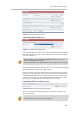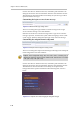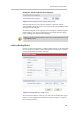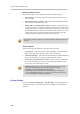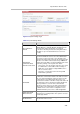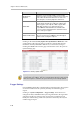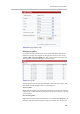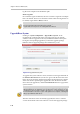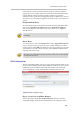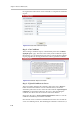Recording and Streaming Server User Guide
Polycom® RSS™ 4000 User Guide
2-15
Figure 2-18 System Settings Page
Table 2-4 System Settings Details
Item Details
Turn on Windows
Firewall
Turn on or turn off the Polycom® RSS™ 4000 system’s
firewall. When it is enabled, Windows Firewall blocks all
unsolicited incoming network traffic on all network
connections. Blocking unsolicited incoming traffic makes
the RSS less open to attack and increases its level of
security.
Automatically
synchronize device
time with a time server
When checked, the device time will be automatically
synchronized with the set time server. The administrator
must set the location of the time server. Clicking on the
"Synchronize" button will synchronize the device time with
the time server. When unchecked, the Polycom® RSS™
4000’s device time will be synchronized with the time of the
local PC by clicking on the "Synchronize" button.
Time Server – Sets the location of the time server. It can
be a DNS name or an IP address. When setting to a
DNS name, ensure that the configured DNS server is
able to resolve the name.
Time Zone – Sets the time zone for the Polycom®
RSS™ 4000 system time.
HTTPS/SSL
Sets whether or not SSL authentication encryption is
activated for communication between the web server and
the users. After changing this setting, the device must be
restarted for the new setting to take effect. If the user
purchased an activation code with security mode and used
it to activate the device, then this item will be disabled. It
will not permit the user to turn off the authentication
function in order to protect secure web communications.
After turning on the authentication encryption, the SSL
certificate on the server must be configured. For more
detailed information, please refer to SSL Configuration.
Enable POLYCOM
Stereo Surround
Selecting this item will enable the Polycom® RSS™ 4000’s
Siren22 stereo recording function. This option is selected
(enabled) by default.
Disable Preview
Selecting this item will disable the playback preview
function in the Onscreen UI.