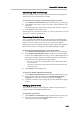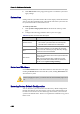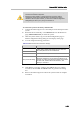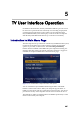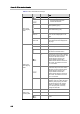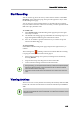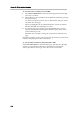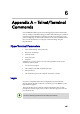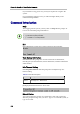Recording and Streaming Server User Guide
Polycom® RSS™ 4000 User Guide
5-3
Start Recording
You can use the up/down arrow keys of the remote control to select Start
Recording on the main menu page, then press the right arrow key to enter
the Recording menu page.
You can choose to start recording directly or set a PIN code for recording.
If you set a PIN code for the video to be recorded, you must input the correct
PIN code to play back the video.
To set PIN code:
1 Select Set PIN Code on the Recording menu page and press the right
arrow key to confirm.
2 On the PIN code setting page, input the PIN code consisting of up to 15
digits through the number keypad on the remote control.
3 Press "#" to confirm or press the left arrow key to exit the set-up and
return to the Recording page.
To start recording:
Select Start on the Recording menu page and press the right arrow key to
confirm.
The recording icon blinking on the screen indicates that the recording
is in progress. Then, you can use the menu page to:
• Pause: Pause recording. Once paused, recording can be resumed by
choosing Resume.
• Stop and Save: Stop recording and save the recorded file.
• Cancel: Cancel recording and return to the main menu.
• During recording, you can press the left arrow key to watch the endpoint loopback
video that is being recorded, or press the right arrow key to close the loopback
video and switch back to menu page.
• If the video is being played through live streaming, the Pause function cannot be
used.
Viewing Archives
The user can view not only the files recorded by the currently dialed-in VRR,
but also all video files recorded and saved into the current Polycom® RSS™
4000.
If the bandwidth at which a user endpoint connected with Polycom® RSS™ 4000 is
lower than the bandwidth for certain recorded files, such files would not display on that
endpoint's screen.