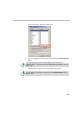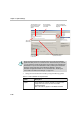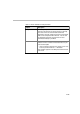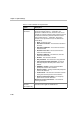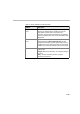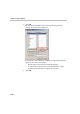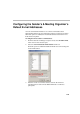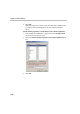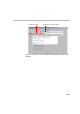user manual
Chapter 4 - Options Settings
4-16
3. Change the email notification format by using the following options:
Text that appears in the
body area of the email,
and lists conference
details
Text that appears
in the subject area
of the email
Listing of parameters
that can be added to the
Body text
An annotation sent for a
recurrent conference
Text that appears
in the subject area
of the email
This is con-
ditional text
Not all Conference Parameters listed will appear in the Personal Scheduler
appointment body. There are a number of “time” fields marked by an asterisks
(*) in the Customize E-mail Format window. These fields can be enabled by the
administrator in any Personal Scheduler E-mail by selecting the Include time
fields in E-mail Format option in the Web Server Manager - Personal
Scheduler Configuration window. for more information see, “Enabling the
“time” fields in the Web Server Manager:” on page 4-31.
Table 4-1: Email notification format parameters
Option Description
Subject In the subject box enter the text that is to appear in the
subject line of the email. The email is sent with
conference details.
Note: This field only appears in the WebCommander