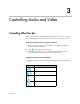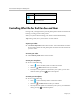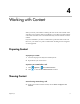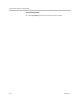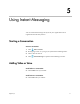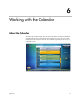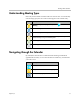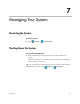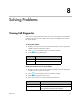User's Manual
Polycom, Inc. 7
3
Controlling Audio and Video
Controlling What You See
Before your conference, adjust the camera so that the far site can see you. Fill
the screen with people rather than with the table, chairs, walls, lights, or floor.
To adjust your Polycom camera during your conference:
1 Move your mouse to the left side of the screen to display the CX7000
system in-conference toolbar.
2 Click to display the camera controls.
3 Click the arrow buttons to pan or tilt the camera. Click the zoom in or
zoom out buttonsto move the view closer or farther away.
To adjust the camera by using the keyboard:
>> Press the Fn key with the following keys to adjust the camera position and
view.
Key Description
Pan the camera left.
Pan the camera right.
Pan the camera up.
Pan the camera down.