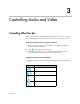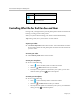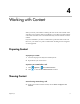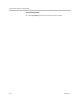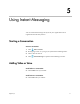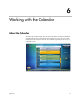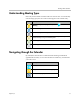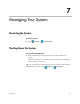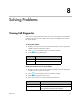User's Manual
User’s Guide for the Polycom CX7000 System
3–8 Polycom, Inc.
Controlling What the Far End Can See and Hear
During a call, you might want to prevent participants at the far-end sites from
hearing or seeing you for a brief period.
When you join an online meeting, your audio is muted automatically.
Tip: During a call, move your mouse to see call controls.
To pause your video:
>> Click Pause My Video in the Video window. You could continue to see the
far-end video, but the far end participants see their local video instead of
your live video.
To resume your video:
>> Click Start My Video in the Video window.
To mute your microphone:
>> Do one of the following:
— Click on the CX7000 system in-conference toolbar.
— Click the Mute button in the Lync toolbar.
— If a Polycom microphone is connected to your system, you can also
mute the call by pressing on the microphone.
To unmute your microphone:
>> Do one of the following:
— Click on the CX7000 system in-conference toolbar.
— Click the Unmute button in the Lync toolbar.
— If a Polycom microphone is connected to your system, you unmute the
call by pressing on the microphone.
Zoom camera in.
Zoom camera out.
Key Description