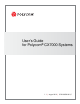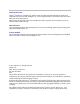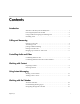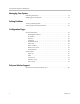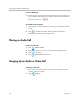User's Manual
User’s Guide for the Polycom CX7000 System
2 Polycom, Inc.
Powering the System On and Off
Make sure that the system is powered off when you connect devices to it.
To power on the CX7000 system:
>> Press the power button on the front of the system.
The Polycom splash screen is displayed within about 10 seconds.
To power off the CX7000 system:
>> Press and hold the power switch on the front of the system for two
seconds.
After turning the power off, wait at least 15 seconds before you unplug the
system from its power source.
Tip: Your system may be configured to let you power off the system from the
Options menu. To do this, click Options > Shut Down.
Using a Different Language for Entering Text
Your system may be configured to allow you to choose which language to use
when you search for a contact or send an instant message. This way, you can
use your preferred language on any system, regardless of system’s default
language.
To choose a different input language:
>> Move your mouse to the gold language box at the bottom of your screen,
and click the language you want to use.
User Sign In
When the Polycom CX7000 system powers on, it signs in automatically and
shows the system’s scheduled meetings on the calendar. You do not need to
sign in to use the system.
If you want to view your own meetings on the calendar and your own list of
contacts, you can sign in to the system using your own Microsoft Lync
account. You then have access to all of the features of the CX7000 system, as