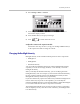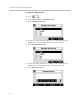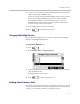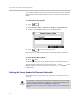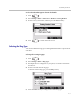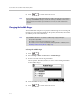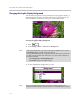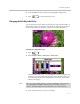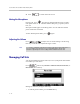User's Manual
Customizing Your Phone
2 - 11
4. Press the Select soft key to change to the highlighted background.
5. Press to return to the idle screen.
Changing the Soft Key Label Color
You can change the soft key label color that appears on the graphic display. A
default soft key label color displays when the phone starts up (shown below).
For more information on selections, contact your system administrator.
To change the soft key label color:
1. Press .
2. Select Settings > Basic > Preferences > Label Color.
Using the dial pad keys 1, 4, 7, and * change the red hues. Using the dial
pad keys 2, 5, 8, and 0 change the green hues. Using the dial pad keys 3, 6,
9, and # change the blue hues. The Label preview soft key on the right
reflects your changes.
3. Press the Save soft key to accept your changes.
Note
When the color of the label reaches a certain level of whiteness, “Cannot save this
color. Text might be unreadable.” appears and you are unable to save your
changes. This warning appears only the first time the color reaches that level.