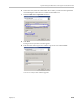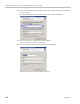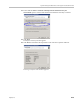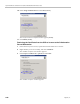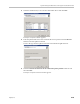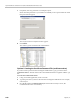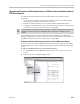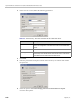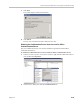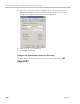User's Manual
Polycom® RealPresence Collaboration Server (RMX) 1500/2000/4000 Administrator’s Guide
H-30 Polycom, Inc.
7 If required, enter any password. For example, Polycom.
Write down this password as you will have to manually create a password file in which
this password will appear.
Click Next.
The Certificate Wizard Completed window appears.
8 Click Finish.
The created *.pfx file is added in the selected folder.
Optional. Creating the Certificate Password File (certPassword.txt)
If you have used a password when creating the certificate file (*.pfx), you must create a
certPassword.txt file. This file will be sent to the Collaboration Server together with the *.pfx
file.
To create the certPassword.txt file:
1 Using a text editor application, create a new file.
2 Type the password as you have entered when creating the certificate file. For example,
enter Polycom.
3 Save the file naming it certPassword.txt (file name must be exactly as show, the
Collaboration Server is case sensitive).