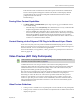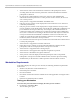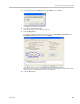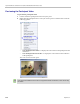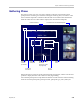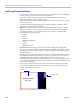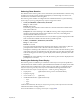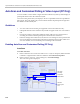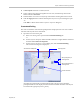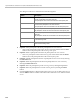User's Manual
Polycom® RealPresence Collaboration Server (RMX) 1500/2000/4000 Administrator’s Guide
4-32 Polycom, Inc.
• Video Preview of the video sent from the conference to the participant is shown
according to the line rate and video parameters of the level threshold to which the
participant is connected.
• In versions up to and including Version 7.2.2, only users with Administrator
authorization could request to view a video preview. In later versions, all users can
view a video preview.
• Video preview is supported with MPM+ and MPMx cards.
• Only one preview window can be displayed for each Collaboration Server Web Client
connection (workstation).
• Only one preview window can be displayed for a single conference and up to four
preview windows can be displayed for each media card on different workstations (one
per workstation and one per conference). For example, if the Collaboration Server
contains two media cards, and there are 5 conferences running on the Collaboration
Server, if five conferences are running on the same media card, only four conferences
can be previewed from four different workstations. If four or less conferences are
running on one media card and the remaining conferences are running on the other
media card, all five conferences can be previewed.
• Live video that is shown in the preview window does not include the Content when it
is sent by the participant.
• Video Preview is supported in cascaded conferences.
• If the video preview window is opened when the IVR slide is displayed to the
participant, it will also be displayed in the video preview window.
• Video Preview is supported with H.264 High Profile.
• Video Preview is not supported for endpoints using the RTV protocol.
• Video Preview is disabled in encrypted conferences.
• Video preview cannot be displayed when the participant’s video is suspended.
• Participant’s video preview and the CMAD window cannot be open and running
simultaneously on the same PC as both require the same DirectDraw resource.
Workstation Requirements
To be able to display the video preview window, the following minimum requirements
must be met:
• Windows XP, Windows Vista and Windows 7
• Internet Explorer 7 and later
• DirectX is installed
• DirectDraw Acceleration must be enabled and no other application is using the video
resource
• Hardware acceleration must be enabled
Testing your Workstation
To ensure that your workstation can display the video preview window:
1 In Windows, click Start > Run.
The Run dialog box opens.