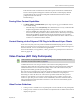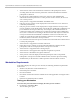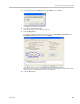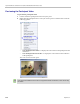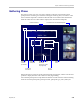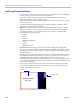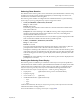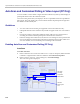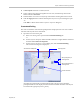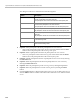User's Manual
Chapter 4-Additional Conferencing Information
Polycom, Inc. 4-39
3 If Auto Layout check box is selected, clear it.
4 In the video layout cell to be designated for Auto Scan, click the drop-down menu
button and select Auto Scan.
5 Select from the Auto Scan Interval(s) drop-down list the scanning interval in seconds.
6 Click the Apply button to confirm and keep the Conference Properties dialog box open.
-or-
Click OK to confirm and close the Conference Properties dialog box.
Customized Polling
The order in which the Auto Scanned participants are displayed in the Auto Scan enabled
cell of the video layout can be customized.
1 Open the Customized Polling tab:
a If the Video Settings tab is open click the Customized Polling tab.
or
b In the Conference list pane, double-click the conference or right-click the conference
and then click Conference Properties.
c In the Conference Properties - General dialog box, click Customized Polling.
The Customized Polling tab is displayed.
All conference participants are listed in the left pane (All Participants) while the
participants that are to be displayed in the Auto Scan enabled cell of the video layout
are listed in the right pane (Scanning Order).
All Conference Participants
Scanning Order
Move participant up in
Scanning Order
Move participant down in
Scanning Order
Add /
Delete
Add All / Delete All