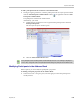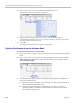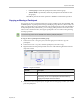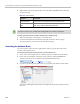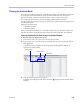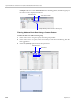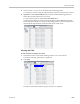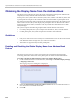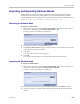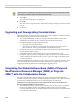User's Manual
Polycom® RealPresence Collaboration Server (RMX) 1500/2000/4000 Administrator’s Guide
8-20 Polycom, Inc.
Example: If the user selects 172.21.41.104 as the matching pattern, the filtered group in
the Address Book is displayed as follows:
Filtering Address Book Data Using a Custom Pattern
To filter the data in an address book group:
1 In the Address Book - Navigation pane, select the group to filter.
2 In the Address Book - List pane, in the column that you want to use for filtering, click the
filter ( ) button.
3 Select the (Custom) option from the drop-down list.
The Custom Filtering dialog box opens.
Active Filter Indicator
Selected Column
1 Entry matching “172.21.41.104” in filtered group
Filter Button
Selected Column