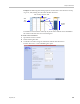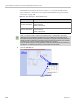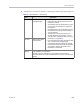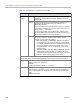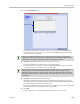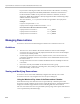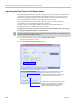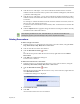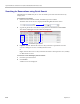User's Manual
Polycom® RealPresence Collaboration Server (RMX) 1500/2000/4000 Administrator’s Guide
9-12 Polycom, Inc.
Recurrence
Pattern
Daily If Daily is selected, the system automatically selects all the days of
the week. To de-select days (for example, weekends) clear their
check boxes.
Weekly If Weekly is selected, the system automatically selects the day of
the week for the Reservation from the day selected in the
Reservation Calendar.
You can also define the recurrence interval in weeks. For example,
if you want the reservation to occur every second week, enter 2 in
the Recur every _ week(s) field.
To define a twice-weekly recurring Reservation, select the check
box of the additional day of the week on which the Reservation is to
be scheduled and set the recurrence interval to 1.
Monthly If Monthly is selected, the system automatically selects the day of
the month as selected in the Reservation Calendar. You are
required to choose a recurrence pattern:
• Day (1-31) of every (1-12) month(s) - Repeats a conference
on a specified day of the month at a specified monthly interval.
For example, if the first Reservation is scheduled for the 6th day
of the current month and the monthly interval is set to 1, the
monthly Reservation will occur on the 6th day of each of the
following months.
• The (first, second,...,last) (Sun-Sat) of x month(s) - Repeats
a Reservation in a particular week, on a specified day of the
week at the specified monthly interval. For example, a recurrent
meeting on the third Monday every second month.
A series of Reservations can be set to end after a specified number of occurrences or by a
specific date. Select one of the following methods of terminating the series of Reservations:
End After End After: x Occurrences - Ends a recurring series of Reservations after a
specific number (x) of occurrences.
Default: 1
(Leaving the field blank defaults to 1 occurrence.)
End by Date End By Date: mm/dd/yyyy - Specifies a date for the last occurrence of the
recurring series of Reservations. The End By Date value can be adjusted by
typing in the date field or by clicking the arrow button and using the calendar
utility.
Default: Current date.
Table 9-3 New Reservation – Schedule Tab (Continued)
Field Description