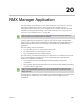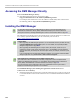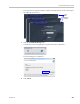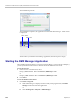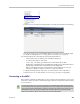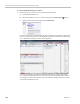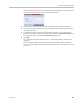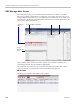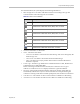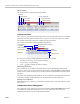User's Manual
RealPresence Collaboration Server (RMX) 1500/2000/4000 Administrator’s Guide
20-2 Polycom, Inc.
Accessing the RMX Manager Directly
To access the RMX Manager directly:
>> Start Internet Explorer and in your browser enter:
http://<Collaboration Server IP Address>/RMXManager.html.
For example, if the Collaboration Server IP address is 10.226.10.46, enter in the browser
the following address: http://10.226.10.46/RMXManager.html.
Installing the RMX Manager
The RMX Manager application can be downloaded from one of the RealPresence Collaboration
Server (RMX) systems installed in your site or from Polycom web site at
http://www.polycom.com/support.
To install RMX Manager (downloading the application from the RealPresence
Collaboration Server (RMX) ):
1 Start Internet Explorer and connect to one of the Collaboration Server units in your site. It
is recommended to connect to the Collaboration Server installed with the latest software
version.
For information about Installing the RMX Manager for Secure Communication Mode see the
RealPresence Collaboration Server (RMX) 1500/2000/4000 Deployment Guide for Maximum
Security Environments, "Installing RMX Manager for Secure Communication Mode” on page 3-1.
Upgrade Notes
• When upgrading the RMX Manager application, it is recommended to backup the MCU list using
the Export RMX Manager Configuration option. For more details, see "Import/Export RMX
Manager Configuration” on page 20-22.
• When upgrading the RMX Manager from a major version (for example, version 87.0) to a
maintenance version of that version (for example, 87.0.x), the installation must be performed
from the same MCU (IP address) from which the major version (for example, version 87.0) was
installed.
If you are upgrading from another MCU (different IP address), you must first uninstall the RMX
Manager application using Control Panel > Add or Remove Programs.
New RealPresence Collaboration Server (RMX) Installation Note
The Collaboration Server Installation and First Entry Configuration must be completed before
installing the RMX Manager application. For more details, see the RealPresence Collaboration
Server (RMX) 1500/2000/4000, "Hardware Installation and Setup” on page 2-6.
Once the connection to the Collaboration Server unit is established and the Login window is
displayed, the RMX Manager application can be installed.