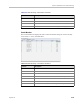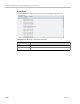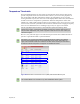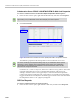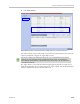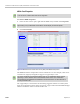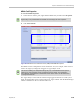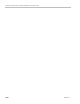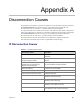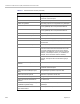User's Manual
Chapter 24-Collaboration Server Hardware Monitoring
Polycom, Inc. 24-35
Temperature Thresholds
On each Collaboration Server card or there are temperature sensors that are placed near
specific components on the card. In the Hardware Monitor you can view the properties of
each card together with their temperature statuses. By right clicking on any card and
viewing the cards Properties, the Active Alarms tab displays all the card sensors, their statuses
and lists each sensor’s temperature specifications. When the temperature on the cards
initially rises, a fault could be triggered and can viewed in the System Alerts, Faults List. Load
issues can arise when the system nears the maximum conference mark or high port capacity
occurs on an Collaboration Server resulting in Upper Major or Upper Critical faults.
However, only when the Upper Critical threshold is passed does the Collaboration Server
system as a precaution initiate a system shutdown.
Figure 24-6RealPresence Collaboration Server (RMX) 2000 Hardware Monitor pane
With an Upper Major alarm activation it is recommended to perform the following checks:
Fans/fan tray functions, Overall System Ventilation and Filter (top, bottom & sides free and no
dust) and Room temperature (cool). When no apparent cause can be found, then contact your
next level of support.
With version 7.6.1, changes have made to fan’s RPM mechanism, enabling more effective
responses to temperature changes on the Collaboration Server system. Upper Major and
Upper Critical threshold values have sometimes also been altered, allowing for more efficient
fan RPM and effective temperature management the Collaboration Server.
The Hardware Monitor view is similar on any other Collaboration Server system.