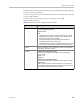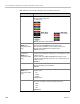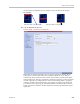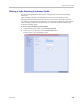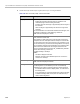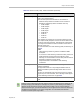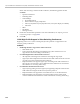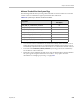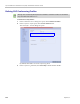User's Manual
Polycom® RealPresence Collaboration Server (RMX) 1500/2000/4000 Administrator’s Guide
2-56 Polycom, Inc.
Color From the drop-down menu select the color and background of the
Message Overlay display text.
The choices are:
Default: White Text on Red Background.
Vertical Position
(MPMx Card
Configuration Mode
Only)
Move the slider to the right to move the vertical position of the
Message Overlay downward within the Video Layout.
Move the slider to the left to move the vertical position of the
Message Overlay upward within the Video Layout.
Default: Top Left (10)
Background
Transparency
(MPMx Card
Configuration Mode
Only)
Move the slider to the left to decrease the transparency of the
background of the Message Overlay text. 0 = No transparency (solid
background color).
Move the slider to the right to increase the transparency of the
background of the Message Overlay text. 100 = Full transparency (no
background color).
Default: 50
Display Repetition Click the arrows to increase or decrease the number of times that the
text message display is to be repeated.
Default: 3
Display Position
(MPM+ Card
Configuration Mode
Only)
Select the position for the display of the Message Overlay on the
endpoint screen:
• To p
• Middle
• Bottom
Default: Bottom
Display Speed Select whether the text message display is static or moving across
the screen, the speed in which the text message moves:
• Static
• Slow
• Fast
Default: Slow
Table 2-23 New AVC CP Profile - Message Overlay Parameters (Continued)
Field Description
MPMx Mode
Color Options
MPM+ Mode
Color Options