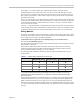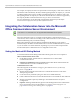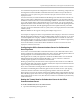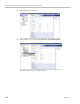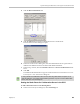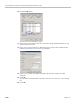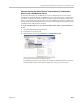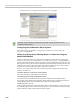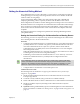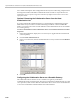User's Manual
Appendix H-Setting the Collaboration Server for Integration Into Microsoft Environment
Polycom, Inc. H-9
4 Click the Host Authorization tab.
5 Click the Add button to add the Collaboration Server as trusted host.
The Add Authorized Host dialog box opens.
6 In the Add Authorized Host dialog box, enter the Collaboration Server FQDN name as
defined in the DNS and will be used in the Static Routes definition.
7 In the Settings section, select the Throttle as Server and Treat As Authenticated check
boxes.
8 Click OK.
The defined Collaboration Server appears in the trusted servers list in the server Front
End Properties—Host Authorization dialog box.
Setting the Static Route for Collaboration Server in the OCS
To add Collaboration Server to the Routing Roles:
9 In the Front End Properties dialog box, click the Routing tab.
If routing between the Collaboration Server and the OCS using Static Routes is required, do not
close this dialog box, and continue with the following procedure. If you do not want to define Static
Routes, click OK to close this dialog box.