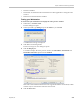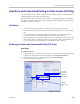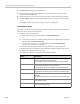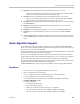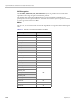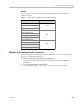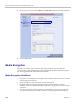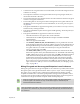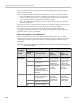User's Manual
Chapter 3-Additional Conferencing Information
Polycom, Inc. 3-21
• DirectX is installed
• DirectDraw Acceleration must be enabled and no other application is using the video
resource
• Hardware acceleration must be enabled
Testing your Workstation
To ensure that your workstation can display the video preview window:
1 In Windows, click Start > Run.
The Run dialog box opens.
2 In the Open field, type dxdiag and press the Enter key or click OK.
A confirmation message is displayed.
3 Click Yes to run the diagnostics.
The DirectX Diagnostic Tool dialog box opens.
4 Click the Display tab.
To be able to display the video preview window, the DirectDraw Acceleration and
Direct3D Acceleration options must be Enabled.
If the video card installed in the PC does not support DirectDraw Acceleration, a black
window may be viewed in the Video Preview window.
5 Click the Exit button.