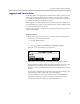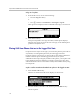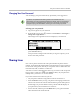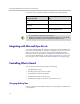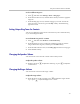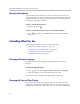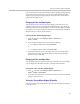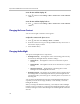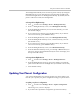User's Manual
Using Your Conference Phone in SIP Mode
111
Changing Your User Password
You can change your password from any phone that you’re logged in to.
To change your user password:
1 Log in to any phone on your network.
2 From the idle screen, press , and then select Features > User Login >
Change User Login Password.
The Change User Login Password screen displays, as shown next.
3 Enter your old password, enter a new password and confirm it, and then
press the Enter soft key.
Your password is changed. The next time you log in to a phone, you’ll
need to enter this password.
Sharing Lines
One or more phones can share the same phone number. If phones share a
number, an incoming call to that number causes all phones to ring. The call can
be answered on any phone, but only on one phone. Calls on shared lines can
be transferred, held, or added to a conference.
You answer a call on a shared line the same way you answer a call on a private
line. To answer a call, press or the Answer soft key. If your phone has
multiple calls, you have to scroll to the call first.
If you don’t want to answer the call, you can:
• Let your phone continue to ring and let someone else answer it.
• Press the Silence soft key to stop your phone from ringing, and then let
someone else answer the call. The call will still ring on the other phones.
Even though you press the Silence soft key, the call will still display on
your phone and you can still choose to answer it.
• Answer the call, and then press the Hold soft key. Any phone with the
same shared line can resume the call.
By default, user passwords are factory preset to the numerals 123. Your
administrator can change this default password if needed. Polycom recommends
that you change your password when you first log in to a phone. Your user ID is
managed only by your administrator, meaning you cannot change it yourself.