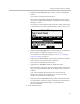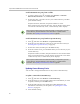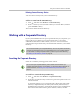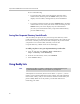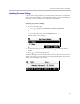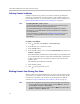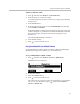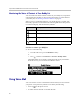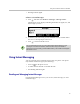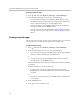User's Manual
Using Your Conference Phone in SIP Mode
81
Deleting Contact Directory Entries
You can remove an entry from your Contact Directory.
To delete a contact from the Contact Directory:
1 Press , and then select Features > Contact Directory.
2 From the Directory screen, find the contact you want to delete, and then
press the Delete soft key.
The contact is deleted from the directory.
Working with a Corporate Directory
If your system administrator sets up a Corporate Directory on your phone, you
may be able to see contacts in your Corporate Directory. Your system
administrator determines which contacts you can see. You can search for
contacts in the Corporate Directory, and add selected contacts to your Contact
Directory.
Searching the Corporate Directory
Search for a contact by entering specific search criteria.
To search for a contact in the Corporate Directory:
1 Press , and then select Features > Corporate Directory.
2 From the Corporate Directory search screen, perform a quick search or an
advanced search.
A quick search allows you to search using the contact’s last name (if the
directory is alphabetized by last name) or first name (if the directory is
alphabetized by first name). An advanced search uses any combination of
the contact’s first and last names, phone numbers, address, and title.
Note
You can’t edit contacts in your Corporate Directory. You can only search for and dial
contacts, and add contacts from your Corporate Directory to your Contact Directory.
For information on adding Corporate Directory entries to your Contact Directory,
see Adding Contact Directory Entries on page 78.
Note
You can save your Corporate Directory search results so that whenever you
re-display Corporate Directory, the last search you performed will be displayed. To
enable this feature, see Saving Your Corporate Directory Search Results on
page 82.