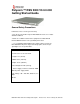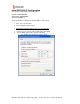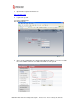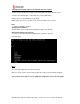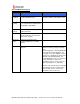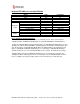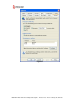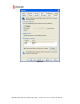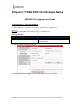Polycom ™ RSS 2000 V3.0.0.000 Getting Started Guide General Safety Precautions Follow these rules to ensure general safety: • Keep the area around the Polycom RSS 2000 unit clean, free of clutter and well ventilated. • Decide on a suitable location for the equipment rack that will hold the RSS 2000 unit and is near a grounded power outlet.
Preparations Obtain the following information from your network administrator: • RSS 2000 unit, Subnet Mask and Default Gateway IP addresses • Gatekeeper IP address, Prefix, and E.164 of the RSS 2000. Unpacking and Installing the RSS 2000 1 Place the RSS 2000 unit on a stable flat surface in the selected location. 2 To connect to the power source, insert the power cable into the Power connector on the rear panel of the MGC+ unit and insert the Power cable into the power source socket.
Initial RSS 2000 IP Configuration The system is shipped with a default IP address: IP Address:192.168.1.254 Subnet Mask: 255.255.255.0 Gateway: 192.168.1.1 There are two ways to change the initial IP address of the sytem: 1. Via a cross over lan cable 2. Via a RS232 or Telnet Console. 1. Changing the initial IP address via a cross over lan cable 1. 2. Connect a cross over lan cable to LAN1 in the RSS 2000. Set your laptop to the same segment of the RSS a.
3. Open internet explorer and browse to: http://192.168.1.254 4. Login to the system. User name: administrator Password: polycom 5. Go to system configuration->IP setting and modify the IP address , you can set a static IP or chose DHCP . Click the save button and than reset the system. DOC2207A RSS 2000 V3.0 Getting Started guide - Release Note - Final - February 26, 2008.
2.Changing the initial IP address via an RS232 Console or Telnet Another option to modify the IP address of the RSS 2000 is using the RS232 console. 1.Connect to the RS232 port – and activate the console (9600, 8bits) Login: polycom (or any administrator password) When login to the console, you will see the current IP address of the system. Help ? – show all available commands Changing the IP Address: set lan1 static 172.21.100.20 mask 255.255.224.0 [gw 172.21.96.
RSS 2000 Maximum Capacity Scenario Description Maximum Capacity Conference Recording How many conferences can be recorded simultaneously 2 conference or 2 EPs dialing in the same time1 H239 recorded link at a time Point to Point How many point to point calls can 1 recording be record (if both are dialing into the POLYCOM ™ RSS 2000) H323 Playback How many conferences can be playback in H323 10 Archive view How many streaming can be reviewed (unicast) – based on the Web Server capacity 50 Multica
Network TCP/UDP ports used by RSS2000 Endpoint/ H.323 Media Usage Manager Web https Trace Gatekeeper RAS Q.931 Socket H.245 Socket Live Broadcast Audio / Video Data On demand Protocol On Demand Archive On Demand Archive Type TCP TCP TCP UDP UDP UDP TCP TCP TCP UDP TCP TCP (optional) UDP(optional) Port Range 81 80 443 30011 1719 1720 1720 1730-1739 1800-1801 2000-2099 554 554 Random (for source port) Notes Regarding On Demand Archive The UDP ports used for on demand archives are randomly chosen.
Figure-1 DOC2207A RSS 2000 V3.0 Getting Started guide - Release Note - Final - February 26, 2008.
Figure-2 DOC2207A RSS 2000 V3.0 Getting Started guide - Release Note - Final - February 26, 2008.
Polycom ™ RSS 2000 V3.0 Release Notes RSS2000 V3.0 Upgrade User Guide 1, New Systems – New Installations For new installations , customer need to activate the RSS before starting to use . Process: As you aware, RSS 2000 V3.
For new installation, the system will be shipped with a K License, that will require the user to go to the PRC and receive a K Keycode: The user will receive a K Keycode with his options (Either none, Clustering or Multicast) After entering the K Keycode – the user will need to go back to the PRC and receive now a U Keycode: DOC2207A RSS 2000 V3.0 Getting Started guide - Release Note - Final - February 26, 2008.
Enter 3.0 in the Version field and enter the System Serial# in the Serial Number field , then customer will receive a U-Key code (As taken from the product activation section on the RSS 2000 Web UI): After entering both the K Keycode and the U keycode the product will be ready to be used: DOC2207A RSS 2000 V3.0 Getting Started guide - Release Note - Final - February 26, 2008.
2, Current Install base (Existing systems that require upgrade) Preparation before Upgrade 1: Obtain the 3.0 upgrade package and activation keys from Polycom website or your local service center. Save it in a folder on your desktop.(more details , please read RSS2000 user manual v3.0) pgrade package definition Package Name Part1: RSS2000.3.0.0.0_part1_full function_with English&Japanes&Chinese . pkg Part2: RSS2000.3.0.0.0_part2_additional language.
Upgrade from 1.0 to 3.0 1: Download upgrade package to RSS a) Log in to RSS , go to “ . - System Configuration > Upgrade/Reset System” page . b) Download the “RSS2000.3.0.0.0_part1_full function_with English &Japanes & Chinese . pkg” to RSS , then Restart Note : For More details on the download file process , please read “RSS2000 user manual V3.0” 2: Activate your RSS by Keycode a) After rebooting , log into RSS , “ . - System information > Product Activation” page. b) Paste your U-Keycode , click save .
If everything is ok , the version # /Activation Status /V3.0 Key code activation should have same status . (For multicast and clustering option , if you buy these 2 option , your RSS will show same status , if not , it will not be showed ) Note : Now you RSS can support English, Chinese and Japanese. If you want additional language options, you need to download and install the part with additional language options.
Upgrade from 2.0 to 3.0 1: Download upgrade package to RSS a) Log in to RSS , go to “ . - System Configuration > Upgrade/Reset System” page . b) Download the “RSS2000.3.0.0.0_part1_full function_with English &Japanes & Chinese . pkg” to RSS , then Restart Note : More details about the download file process , please read “RSS2000 user manual V3.0” 2: Activate your RSS by Keycode a) After rebooting , log into RSS , “ . - System information > Product Activation” page. b) Paste your U-Keycode , click save .
If everything is ok , the version # /Activation Status /V3.0 Key code activation should have same status . (For multicast and clustering option , if you bought these 2 options , your RSS will show same status , if not , it will not be showed , In case the user already have installed K Keycode (Even on top of V2.0) with Clustering option – clustering will remain checked ) Note : Now you RSS can support English, Chinese and Japanese.
Additional Language Support If you need 3.0 to support additional language (Not English/Chinese/Japanese) ,you need to follow this process . Image version check Please check RSS2000 image version following the commands below firstly. Only RSS2000 with image version 5 or above can be upgraded with additional language support. 1: Click on Start>Run>Enter “telnet 172.21.103.127 23” (without quotation marks), and Click OK. NOTE: The IP address above is for EXAMPLE ONLY.
4: At command prompt, enter “imageversion” (without quotation marks) 5: If the version # is “ 5” ( see the screenshot below ), indicates the RSS2000 can be upgraded with additional language options. 6: If the image version is not 5 , it will show unknown version , means if you want to support additional languages , need to refresh the image , the old image don’t have full support for additional languages, so please contact your service provider .
New Features (Compare with V2.0.0.000) # JIRA# 1 RSS-248 2 RSS-207 RSS-225 RSS-247 3 4 5 6 EXT-405 7 8 RSS-239 9 RSS-219 10 RSS-220 11 RSS-274 12 13 RSS-54 14 15 RSS-265 16 RSS-234 Features Description RSS2000 should support active a recording task in Clustering Improvements next server when the recording capacity in last one is full . Gatekeeper Registration New Gatekeeper registration modes to support modes different types of Gatekeepers Turn on/off H.
RSS2000 Policies and Limitations Subject H.323 Alias length Console Service Endpoint menu P2P recording maximum bandwidth Archive file size Media Player Support Archive playback H.323 playback System Reset LDAP integration H.323 preview Archive Converter Description The maximum length of the system H.323 alias name is 16 characters RS232 configuration: Baud rate 9600, Data bits 8, Parity None, Stop bits 1, Flow control OFF.
Subject Calling with IP address to an RSS that is register with a GK - the call is rejected Description When working in routed mode with a gatekeeper, devices that are trying to call to the RSS – with IP address, will be rejected if they are not register to the same GK.
Known Limitations; JIRA# RSS-120 Subject Overlapping names RSS-136 VSX 5000-8000 Interoperability RMX 2000 Interoperability RSS-141 VNGR-4291 RSS-142 RSS-137 RSS-121 RSS-129 RSS-130 RSS-157 RSS-148 RSS-153 RMX 2000 Interoperability ViewStation Interoperability IVRs Maximum frame rate for recording and playback Point to Point recording Embedded Multipoint on the VSX Sony HG90 version: 2.
Pending issues JIRA# RSS-189 Subject Integration with MGC RSS-365 Clustering Limitation RSS-132 RSS-133 RSS-282 HDX Interoperability FF or REW action within HD archive playback may cause some video artifacts Distortion/freezing in converted video using media tool kit RSS-389 Description When working with the MGC in Video switching mode – the RSS will indicate HD You can disable HD or define the minimum rate for HD in the single point recording setting in the RSS V2.