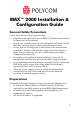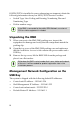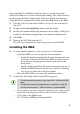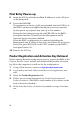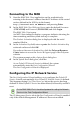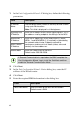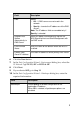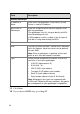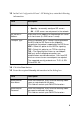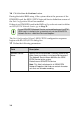User manual
3
When the RMX is installed for the first time, you must change the
default IP addresses to your local network settings. This can be done by
modifying the default settings in the USB key shipped with the unit
using the LAN Configuration Utility and uploading them to the RMX.
1 Take the USB Key from the Installation Accessories kit and insert it
into a PC.
2 Double-click LanConfigUtility.exe to start the utility.
3 Modify the required network parameters in the utility’s dialog box
using the information supplied by your network administrator.
4 Click OK.
5 Remove the USB Key from the PC.
The USB key is required for first entry power-up of the RMX.
Installing the RMX
6 You can install it either in a rack or place it on a flat surface:
— Install the RMX on a rack using one of two methods:
• Install the brackets supplied by the rack manufacturer on
each side of the rack on which the RMX is placed. Secure
the system by fastening four screws to the rack on the
front panel.
• Install a shelf supplied by the rack manufacturer on top of
which the RMX is placed. Secure the system by fastening
four screws to the rack on the front panel.
— Place the RMX 2000 on a secure, flat and clean surface.
7 Connect the following cables to the RMX rear panel:
— Power cable - insert the connector firmly into the socket so that
almost all of the narrow section of the connector is inserted.
— LAN cable to the LAN 2 port.
— E1/T1 Cables to PRI ports (if applicable)
• Do not remove the protective caps from LAN1, LAN3 and ShMG
ports.
• To maximize conferencing performance, especially in high bit
rate call environments, a 1Gb connection is recommended.