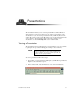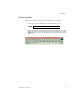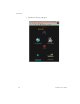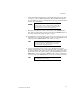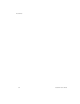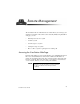Digital Camera User's Guide
Presentations
67
ViewStation User’s Guide
8. Click on the PcPresent button and a window will indicate that your slides
are being converted to thumbnail sketches. When the PcPresent window
becomes full-screen again, your thumbnails have been loaded into the flash
memory of the ViewStation.
9. Pick up the ViewStation’s remote control and press the SLIDES button.
Select the presentation that you have loaded. Press the SELECT button on
the remote to bypass the password again or enter it.
10. A thumbnail of each slide will appear on the screen so that you can see all
of the slides at once. Use the arrow buttons on the remote to highlight a slide
and then press the SELECT button on the remote to view it.
11. Use the arrow buttons on the remote to move backward and forward
through your presentation. To go to the beginning of the presentation, press
the up arrow button on the remote. To go to the end, press the down arrow.
If you want to go from viewing a slide to viewing its thumbnail, press the
MENU button on the remote. Press SELECT on the remote to return to live
video. If you press the SLIDES button, you can select another presentation.
NOTE:
This feature enables the ViewStation to keep the slides
active should you lose connection during a video call or
presentation. The slides will remain on the ViewStation
as long as they are active on the web browser.
TIP:
If you want to find out more information on the slide you
are presenting, press the INFO button on your remote.
You will see the name of the presentation, the slide
number, and the viewing password.
TIP:
To change your password while presenting slides, press
the INFO button on the remote.