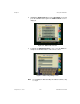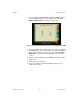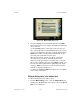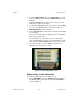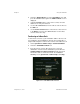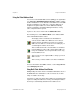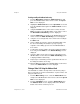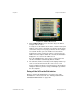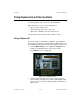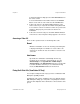ViewStation User Guide
Chapter 3 Using the ViewStation
ViewStation User Guide 108 www.polycom.com
2. Select the Address Book icon on the Speed Dial screen and
press the SELECT button again. The Address Book screen is
displayed.
3. Using the ARROW buttons on the remote control, select the
address book entry to be changed.
4. Use the LEFT ARROW button on the remote to select the Edit
icon. Press the SELECT button on the remote control. The
Add/Change Entry screen is displayed.
5. Use the ARROW buttons on the remote control to select the field
to be changed.
If the on-screen keyboard is not displayed, press the SELECT
button on the remote control.
To enter numbers, use the remote control. To enter letters,
spaces, and punctuation, use the on-screen keyboard. To enter
a dot, press the RIGHT ARROW button on the remote control.
6. To save the changes, select the Save icon and press the
SELECT button on the remote control.
Figure 3-11. Add / Change Entry Screen
Deleting an Entry from the Address Book
To delete an existing entry from the address book:
1. From the Main Menu, select the Address Book icon and press
the SELECT button on the remote control. The Speed Dial
screen is displayed.