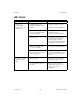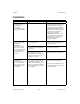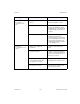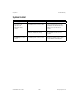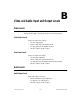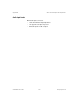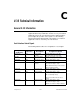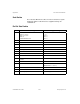ViewStation User Guide
© 2001 Polycom Inc. 189 ViewStation User Guide
A
Network Address Translation
Network Address Translation (NAT) lets home office or small
network environments use internal IP addresses for the devices
within the network, while using one external IP address to
communicate with the outside world (Wide Area Network). However,
many Small Office Home Office (SOHO) routers provide NAT
services that are not fully H.323 compliant.
Therefore, this solution is provided to enable the user make calls
outside the internal network.
Note At this time, it is not possible to make video conferences
calls within the internal network when using the NAT setting.
To make video conferencing calls within the network when using this
solution, simply de-select the System is behind a NAT option and
make the call. Re-select the System is behind a NAT option to
re-activate this feature and make external calls.
Before You Start Configuring NAT
1. Determine your NAT’s external (WAN) IP address. This is the
address assigned to your NAT’s external interface (connected to
the Internet).
2. Determine the IP address of your ViewStation. This can be
found on the System Information screen.
Setting up NAT
1. Go to the Quality of Service and Firewalls screen (System
Info > Admin Setup > LAN/H.323 > H.323 > QoS).
2. Select Use Fixed Ports.
3. Select System is behind a NAT.