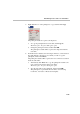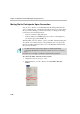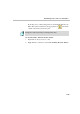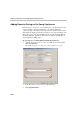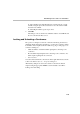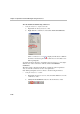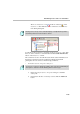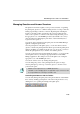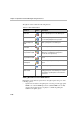User manual
Table Of Contents
- Table of Contents
- VoicePlus Overview
- Defining Standard Audio Only Conferences and Reservations
- Monitoring On Going Conferences
- General Monitoring
- Participants Queue
- Conference Level Monitoring
- Participant Level Monitoring
- Operations Performed During On Going Conferences
- Management Functions Overview
- Participant Level Operations
- Making Dial-Out Connections
- Changing Participant Connection Types (Dial-In/Dial-Out)
- Disconnecting Participants from Conferences
- Naming Undefined Dial-in Participants
- Changing the Disconnected Participant’s Properties
- Moving a Participant from one Conference to Another
- Designating an Exclusive Speaker
- Changing Participant’s Status to Conference Chairperson
- Designating a VIP Participant
- Adjusting Participant’s Broadcasting and Listening Volume
- Muting and Unmuting Participant’s Audio
- Enabling/Disabling Auto Gain Control (AGC)
- Modifying the Participant’s User Defined Properties
- Conference Level Operations
- Adding New Participants to a Conference
- Muting Dial-In Participants Upon Connection
- Adding Remarks During an On Going Conference
- Locking and Unlocking a Conference
- Managing Question-and-Answer Sessions
- Managing Voting Sessions
- Placing a Conference On Hold
- Modifying Conference General Parameters
- Changing the Conference Duration
- Ending a Conference before its Scheduled Termination Time
- Rescheduling Conference Reservations
- Deleting Recurring Reservations
- Printing Conference Data
- Managing Conferences Using DTMF Codes
- Meeting Rooms and Entry Queues
- IVR and Entry Queue Services
- Attended Conferencing
- Requirements for an Attended Conference
- Defining an Operator Conference
- Setting the Participants Connection to the Conference to Attended Mode
- Participants Queue Management
- Managing Attended Participants from the Browser, Status and Monitor Panes
- Recording
- Appendix A: Glossary
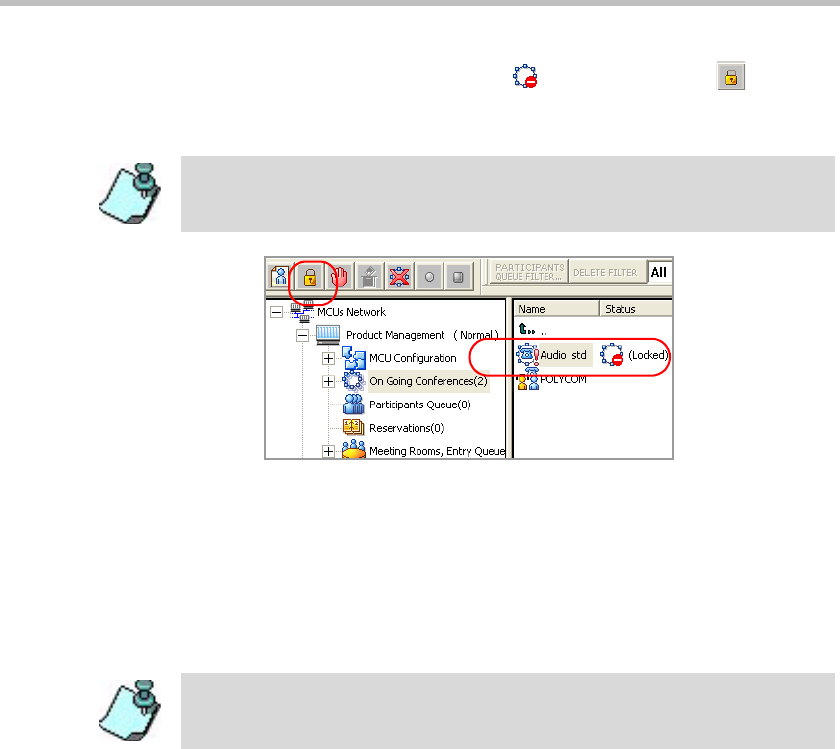
MGC Manager User’s Guide - VoicePlus Edition
4-33
The Locked Conference icon and the Lock button on the
Conference toolbar indicate that the conference is now locked to
new dial-in participants
.
To unlock a locked conference, expand the On Going Conferences list, click
the icon of the conference to unlock and then click the Unlock Conference
button on the Conference toolbar.
The conference reverts to the unlocked state and its status and indicators in
the Monitor and Status panes are updated accordingly. New dial-in
participants can now connect to the On Going Conference.
• From the Conference Properties dialog box:
a. In the On Going Conference Properties dialog box, click the
Settings tab.
b. If required, in the General Settings section, click the Advanced
button.
Placing a cursor on top of the Lock button displays a tooltip with the operation
that will be performed once the button is clicked.
You can lock a conference during the definition stage only when the Meet Me per
Con
f option is enabled or with the Meeting Room conference type.