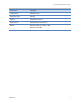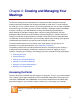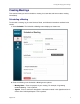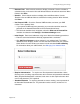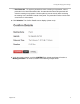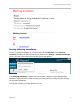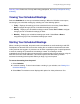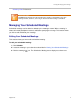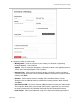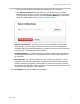user manual
Creating and Managing Your Meetings
Polycom Inc. 2
○ Date and Time Click inside the text box to display a calendar. Use the calendar to
schedule the day, and use the Hour and Minute sliders to schedule the start time. When
finished, click Done.
○ Duration Click inside the text box to display Hour and Minute siders. Use the
Duration’s Hour and Minute sliders to schedule the meeting duration. When finished,
click Done.
○ Use Personal VMR Check the Personal VMR checkbox, and enter your VMR
number. This is optional. Note:
» If your personal VMR requires a passcode, you must select and then enter the
passcode in the Attendee Passcode and Host Passcode text boxes
» This field and checkbox does not appear unless the Allow use of PersonalVmr
checkbox is selected on the Settings > Conference Settings screen.
○ Invite People Enter email addresses using one or both of the following procedures:
» Enter the each email address individually separated with a semicolon
» Click Add From Contacts to select contacts in your address book. The Select
Attendees screen displays, shown next. Use the search field to find your contacts.
Check the box for each contact you want to include and select Invite to Meeting.
For information about your address book, see Managing Your Address Book.
○ Require Authentication To require user ID and password authentication. Active
Directory users are always required to enter their username and password credentials.
When Required Authentication is selected, local users are also required to enter their
user ID and password. This is optional.
○ Attendee Passcode To require a passcode to enter a meeting, enter a passcode in
the Attendee Passcode text box. The passcode must be numeric; maximum of 10
characters.