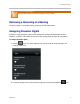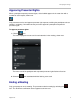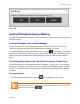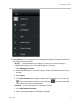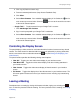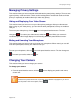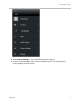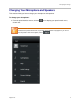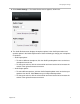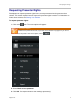user manual
Participating in Meetings
Polycom Inc. 2
3. Click Log In (first time access only).
4. Remove unwanted preferences (keep Access Facebook Chat).
5. Click Allow.
6. Select Show Contacts. Your available contacts display in list. Select the icon for
each contact you want to invite. Select the icon next to the search bar to return
to the social contacts options.
○ Google Talk™ To add contacts from your Google Talk™ account:
1. Click Add Google Talk Contacts
2. Sign in at the prompt with your Google Talk™ credentials.
3. Select Show Contacts. Your available contacts display in list. Select the icon for
each contact you want to invite. Select the icon next to the search bar to return
to the social contacts options.
Controlling the Display Screen
The portal displays a video stream for each attendee with a functional camera and any shared
content. The video stream for attendees without cameras is replaced by a privacy placeholder,
which is also shown when an attendee selects the icon (see Hiding and Displaying Your
Video Stream).
The portal interface provides the following viewing control options:
View Self Toggles your own video stream display in your interface screen.
View Main Video Toggles the video stream display of all other meeting attendees in
your interface screen.
View Content Toggles the video stream display of shared content in your interface
screen.
Full Screen Toggles the display size of the video streams in your interface screen. The
full screen option increases the size of your interface screen including any content being
shared.
Leaving a Meeting
Participants leave a meeting by closing their browser window, signing out, selecting the
icon, or when the presenter ends the meeting. For how a presenter ends a meeting, see Ending
a Meeting.