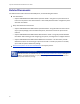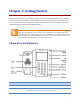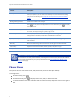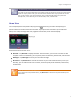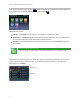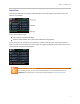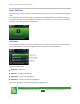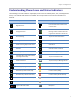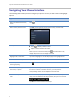user manual
Chapter 1: Getting Started
3
Troubleshooting: Why Can’t I Access a Certain View?
The views you can access depend on the number of calls your phone has, and if your phone has an
active call. If your phone is idle, you can access Home and Lines view. If your phone has one call
only—and it’s active—you can access Home, Lines, and Active Call view. If your phone has
multiple calls, or one held call, you can access Home, Lines, and Calls view.
Home View
You can display Home view (shown next) by pressing . At the top, the status bar displays your
phone’s extension number and the time and date. If your phone has information you should know
about, icons and/or messages will scroll, together with the date, under the time display.
Home view shows three main icons:
New Call—Tap New Call to display the Dialer. From the Dialer, you can enter a number or URL
and place a call. From the Dialer, you can quickly access the Directory, Recent Calls, and Favorites.
Messages—Tap Messages to access your voicemail messages.
Directories—Tap Directories to view all the contacts in your local Contact Directory. From your
directory, you can add and search for contacts, as well as quickly access the Dialer, Recent Calls,
and Favorites.
Note: Accessing the Corporate Directory
If your phone has a Corporate Directory, tap Directories to access the Corporate Directory and
Recent Calls.