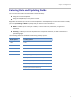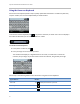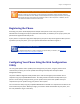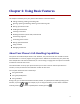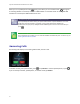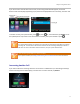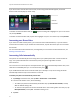user manual
Polycom VVX 500 Business Media Phone User Guide
18
If you don’t answer the call within 10 seconds, the Incoming Call window disappears, and either
Home or Calls view displays (as shown next).
To answer the call from Home view, tap , tap the incoming call to highlight it if you’re in an active
call, and tap Answer.
To answer the call from Calls view, tap the call to highlight it if you’re in an active call, and tap Answer.
Answering on a Shared Line
If you share a line with another phone, you can answer calls as described above, or you can wait for
someone else to answer it. If you answer the call and hold it, anyone who shares your line can answer
the held call.
For more information about shared lines, including what you can and can’t do with shared lines, see
Working with Shared Lines.
Answering Calls Automatically
Your phone can automatically direct incoming calls to your speakerphone after a certain number of
rings. Your system administrator sets how many times your phone rings before the call is
auto-answered.
You can choose to mute the phone’s microphone when your phone automatically answers calls, so the
caller won’t immediately hear you. To unmute the call, press .
If you enable Auto Answer and a call arrives while you’re already in a call, the incoming call will be
automatically answered if you end or hold the current call.
To enable your phone to automatically answer calls:
1 Tap Settings from Home view, and tap Basic > Preferences > Auto Answer.
2 From the Auto Answer screen, do the following:
○ To enable your phone to automatically answer SIP calls, tap Auto Answer SIP Calls, and tap
Yes. The default setting is No.
○ To mute the microphone for all auto-answered calls so the incoming caller can’t hear you, tap
Microphone Mute, and tap Yes. The default setting is Yes.
3 Tap Save.