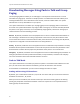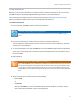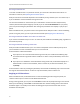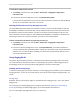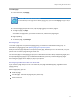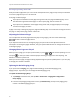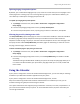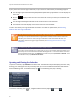user manual
Chapter 3: Using Advanced Features
65
To send a page:
1 From Lines view, tap Paging.
Timesaver: Automatically Sending a Page
To automatically send a page to the default paging group, press and hold Paging, and go to step 4.
2 From the Paging Groups List screen, tap the paging group to send the page to.
3 To begin a page, tap Page.
Just before the page starts, you’ll hear an alert tone, and then the page begins.
4 Begin speaking.
5 To end the page, tap End Page.
Receiving Pages
To receive a page sent to a particular paging group, you need to be subscribed to that group. To
subscribe to a paging group, see Updating Paging Group Subscriptions.
How you receive a page depends on the priority of the page, whether you’re in an active call, or if your
phone is set to receive a page during an active call.
You’ll receive pages on the paging groups you’re subscribed to as well as Group 24 (Priority pages) and
Group 25 (Emergency pages). If you enabled Do Not Disturb, you’ll only receive Emergency pages.
Non-emergency pages won’t display or play on your phone.
Receiving Pages When You’re Not in an Active Call
If you receive a page and you’re not in an active call, the page immediately plays, regardless of the
paging priority.
While a page plays, you can:
Hold the page.
End the page. This ends the page at your phone only.
Place a new call.